Apps
CapCut Desktop Review: A Comprehensive Look at the User-Friendly Video Editor
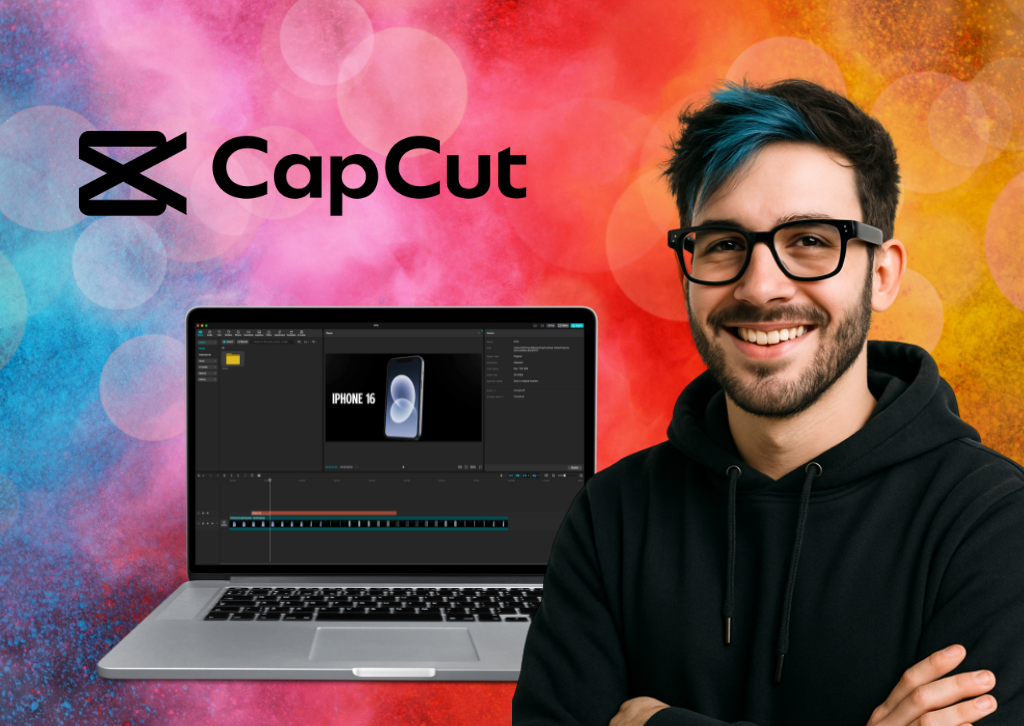
CapCut Desktop Review
Table of Contents
Welcome to The Tech Review, where we dive deep into the latest software and gadgets to help you make informed decisions. Today, we’re putting the spotlight on CapCut’s desktop version, a video editing tool that has rapidly gained popularity, particularly among content creators. Known for its mobile prowess, does the desktop counterpart live up to the hype? Let’s find out.
Overview: Bridging Simplicity with Power
CapCut, developed by ByteDance (the company behind TikTok), has made a significant splash in the video editing world by offering a remarkably accessible yet feature-rich platform. While its mobile app became a go-to for quick, social-media-ready edits, the desktop version aims to provide a more robust editing experience without sacrificing the ease of use that defines the brand. It’s a powerful addition for both aspiring creators and those looking for a streamlined workflow.
Key Features: What Makes CapCut Desktop Shine?
CapCut Desktop is packed with an impressive array of tools, many of which leverage AI to simplify complex tasks.
- Intuitive User Interface & Multi-Layer Editing: The first thing you’ll notice is the clean, drag-and-drop interface. It’s incredibly easy to navigate, with clearly labeled tabs for Audio, Text, Stickers, Effects, Transitions, Filters, and Adjustments. Unlike more complex software that can feel overwhelming, CapCut’s layout keeps essential tools right where you need them. It supports multi-layer editing, allowing for more intricate compositions of video, audio, and graphics.
- AI-Powered Magic Tools: This is where CapCut truly stands out. Features like Auto Captions (automating speech recognition and subtitles in multiple languages), Background Removal, AI Movement (simulating camera shakes, zooms, or pans), AI Relight (creating new light sources), and Auto Reframe (adjusting aspect ratios while keeping subjects in frame) significantly reduce editing time and effort. There are also AI tools for generating scripts, avatars, and stickers.
- Extensive Asset Library: CapCut boasts a vast built-in library of effects, transitions, filters, music clips, and sound effects. This means you don’t need to constantly search for external assets, keeping your workflow smooth. The copyright check feature for music is a thoughtful addition, especially for TikTok creators.
- Advanced Editing Capabilities Made Simple: While easy to use, CapCut doesn’t skimp on advanced functionalities. You’ll find precise speed control with speed curves for smooth slow-motion, keyframe animation for dynamic effects on text and objects, chroma key for green screen removal, and video stabilization for shaky footage.
- Audio Enhancement: Beyond adding background music and sound effects, CapCut offers tools to enhance audio quality, including noise reduction, vocal isolation, and voice changer effects. The text-to-speech feature is also a powerful tool for narrations in various languages and voices.
- Color Grading & Enhancement: Basic color correction tools are straightforward, with sliders for brightness, contrast, and saturation. The AI color matching feature helps maintain visual consistency across multiple clips. Other enhancement tools include noise removal for grainy clips and deflicker for inconsistent lighting.
- Direct Social Sharing & High-Quality Export: Exporting your finished video is simple, with options for resolutions up to 4K and various formats (MP4, MOV). CapCut also offers direct sharing capabilities to popular platforms like TikTok, YouTube, Instagram, and Facebook, streamlining the publishing process.
- Screen and Webcam Recording: The desktop version allows you to record your entire PC screen, a specific tab, or your webcam, making it a versatile tool for tutorials, presentations, or reaction videos.
Technical Specifications (Specs)
To ensure a smooth editing experience, here are the general system requirements for CapCut Desktop:
| Component | Minimum Requirement | Recommended Requirement |
|---|---|---|
| Operating System | Windows 10/11 (64-bit) | Windows 10/11 (64-bit) |
| CPU | Intel® Core 6th Gen or later / AMD Ryzen™ 1000 Series or later | Intel® Core 8th Gen or newer / AMD Ryzen™ 3000 / Threadripper 2000 series or newer; Qualcomm Snapdragon® X Plus or X Elite |
| GPU | Intel HD Graphics 4000, NVIDIA GT 630/650m, AMD Radeon HD6570 (2 GB GPU VRAM) | NVIDIA GTX 1000 series and above / AMD RX580 and above (6GB GPU VRAM for 4K) |
| RAM | 4 GB | 8 GB (for HD media); 16 GB (for 4K media or higher) |
| Hard Drive | 10 GB available space | Solid-state drive (SSD) for program installation |
| Display Resolution | 1280×800 | 1920×1080 or greater |
| Supported Input (Video) | MOV, MP4, AVI, M4V, MKV, MPG, F4V, FLV, RMVB, JPG, PNG, JPEG | Same |
| Supported Input (Audio) | AAC, M4A, MP4, WAV, WMA | Same |
Important Note on Performance: While the official specifications provide a baseline, some users, even with high-end systems, have reported occasional lag or performance issues, particularly with very complex projects or after extended editing sessions. This suggests that while CapCut is generally well-optimized, there might be ongoing improvements needed for heavy-duty professional workflows.
Ease of Use: A Breath of Fresh Air
This is arguably CapCut Desktop’s strongest suit. Compared to industry giants like Adobe Premiere Pro or DaVinci Resolve, which have steep learning curves and can intimidate new users with their myriad menus and complex functionalities, CapCut is a revelation. Its drag-and-drop functionality, clearly labeled tools, and intuitive timeline make it incredibly easy to pick up. Many users report being able to create compelling videos within minutes, even if they’ve struggled with other software. If you’re coming from the CapCut mobile app, the transition to desktop is seamless, as the core logic and interface elements are very similar, just expanded for a larger workspace.
Who is CapCut Desktop Best For?
- Social Media Creators: If your primary goal is to create engaging content for TikTok, YouTube Shorts, Instagram Reels, or Facebook, CapCut is tailor-made for you. Its AI features (like auto-captions and auto-reframe for vertical video) and direct sharing options are invaluable.
- Beginners and Enthusiasts: New to video editing? CapCut offers a gentle learning curve, allowing you to produce professional-looking videos without getting bogged down in technical complexities.
- Educators and Small Businesses: Its ability to quickly generate captions, enhance audio, and offer a teleprompter makes it excellent for creating educational content, marketing videos, or internal communications.
- Budget-Conscious Creators: The core features of CapCut are free, making it an incredibly powerful tool without a subscription barrier. The “Pro” version unlocks additional AI and advanced features, but the free tier is highly capable.
- Mobile-First Creators Transitioning to Desktop: If you love the CapCut mobile app and want more screen real estate and processing power, the desktop version is a natural progression.
Who Might Not Like CapCut Desktop?
- High-End Professionals Needing Granular Control: While CapCut is powerful, it may not offer the same level of intricate control over every parameter as professional-grade software like DaVinci Resolve (for color grading and VFX) or Adobe Premiere Pro (for complex multi-camera edits and integrations with other Adobe apps).
- Users with Very Complex, Long-Form Projects: For feature films, documentaries, or highly intricate commercial productions requiring extensive project management, advanced audio mixing, or highly specialized visual effects, CapCut might hit its limitations. The reported occasional lag, even on high-end systems, could be a concern for these users.
- Those Requiring Perfect Auto-Captions: While the AI auto-captions are excellent, they are not always 100% accurate and may require manual review and correction, which could be a minor annoyance for some.
- Users Avoiding Any Paid Features: While mostly free, some advanced AI tools and premium effects are locked behind the “Pro” subscription.
A Nod to the Mobile App
CapCut’s journey began with its immensely popular mobile application, which revolutionized on-the-go video editing. The mobile app is renowned for its intuitive interface, quick editing capabilities, and direct integration with social media platforms, especially TikTok. It offers a core set of features similar to the desktop version, including trimming, splitting, speed adjustments, effects, filters, and a vast music library.
The desktop version essentially takes the mobile app’s winning formula and expands upon it, providing a larger workspace, more processing power, and additional advanced features. While the mobile app is perfect for quick edits and social media uploads directly from your phone, the desktop version allows for more precise editing, multi-layer complexity, and handling of higher-resolution footage with greater ease. Some users have reported minor issues with the mobile app, such as certain basic features being unexpectedly Pro-only or export glitches with multiple transitions, but overall, it remains a highly effective and popular tool for mobile content creation.
Comparison Chart: CapCut vs. The Competition
Here’s a quick comparison of CapCut Desktop with some of its prominent competitors in the video editing space:
| Feature/Software | CapCut Desktop | DaVinci Resolve (Free/Studio) | Adobe Premiere Pro (Subscription) | Wondershare Filmora (Subscription/One-time) |
|---|---|---|---|---|
| Price | Free (with Pro subscription for advanced AI features) | Free (powerful); Studio ($295 one-time) | Subscription-based (part of Creative Cloud) | Subscription or one-time purchase |
| Ease of Use | Excellent (Very user-friendly, low learning curve) | Moderate to High (Steep learning curve for full features) | Moderate to High (Requires time to master) | Good (User-friendly, but more features than CapCut) |
| Target User | Social media creators, beginners, quick edits, educators | Professionals, colorists, VFX artists, filmmakers, advanced hobbyists | Professionals, filmmakers, content creators, integrated workflows | Beginners, YouTubers, casual users, vloggers |
| Advanced Features | Multi-layer, keyframes, chroma key, stabilization, good audio tools, AI features | Professional color grading, Fusion VFX, Fairlight audio, advanced editing, multi-cam | Industry-standard editing, extensive integrations, advanced audio, Lumetri Color | Templates, effects, basic color correction, screen recording |
| AI Features | Extensive (Auto captions, background removal, relight, auto reframe, etc.) | Face Recognition, Object Removal, Smart Reframe, Voice Isolation, Scene Cut Detection | Content-Aware Fill, Auto Reframe, Speech to Text (via Adobe Sensei) | Smart Cut, Auto Reframe, AI Portrait, Speech to Text |
| Export Quality | Up to 4K, 60fps, Smart HDR | Up to 8K, highly customizable | Up to 8K+, highly customizable | Up to 4K |
| OS Support | Windows, macOS | Windows, macOS, Linux | Windows, macOS | Windows, macOS |
Frequently Asked Questions (Q&A)
Q1: Is CapCut Desktop truly free, or are there hidden costs? A1: The core video editing features of CapCut Desktop are indeed free to use, and you can export videos without a watermark. However, some advanced AI-powered tools, premium effects, and certain asset library elements are part of the “CapCut Pro” subscription. You can achieve a lot with the free version, but the Pro version unlocks additional capabilities.
Q2: Can CapCut Desktop handle long videos, or is it just for short-form content? A2: While CapCut is incredibly popular for short-form content due to its social media-friendly features, the desktop version is fully capable of handling longer videos. Its multi-layer timeline and expanded workspace make it suitable for more extended projects, though very complex, feature-length productions might still benefit from more specialized professional software.
Q3: How accurate are CapCut’s AI auto-captions? A3: CapCut’s AI auto-captioning is generally very good and a massive time-saver. It supports multiple languages and can quickly generate subtitles. However, like all AI-driven speech-to-text, it’s not 100% perfect and may require some manual review and correction for optimal accuracy, especially with complex vocabulary or accents.
Q4: Is CapCut Desktop available on both Windows and Mac? A4: Yes, CapCut Desktop is available for both Windows and macOS operating systems, making it accessible to a wide range of users.
Q5: Can I use CapCut Desktop for professional work? A5: For many professional needs, especially those centered around social media marketing, online courses, vlogging, or quick commercial spots, CapCut Desktop is highly capable. Its ease of use and AI features can significantly boost productivity. However, for high-end cinematic productions, intricate visual effects, or advanced audio post-production, dedicated professional software might offer more specialized tools and control.
Apps
Evernote v11: The Comeback Story Powered by AI
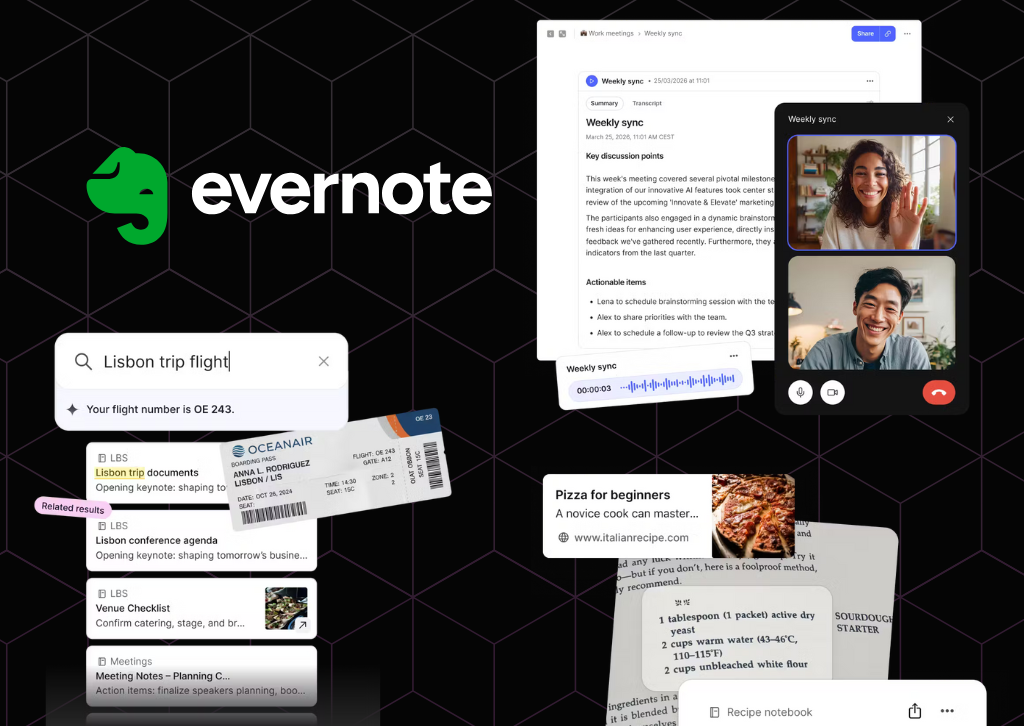
The note-taking pioneer reinvents itself with OpenAI partnership and long-awaited features
Evernote, the once-dominant note-taking app that seemed to fade into obscurity, is making a bold play for relevance with its most significant update in five years. Version 11, released today, represents a dramatic shift in strategy as the company goes all-in on artificial intelligence, partnering with OpenAI to transform how users interact with their notes.
The timing of this comeback attempt is notable for anyone who’s written off Evernote in recent years. The company has been quietly rebuilding since Milan-based developer Bending Spoons acquired the struggling app in 2022 and subsequently relocated operations to Europe after significant layoffs. Now, with over 200 improvements and a major version release, Evernote is ready to reclaim its place in the productivity conversation.
AI Assistant: ChatGPT Inside Your Notes
The centerpiece of version 11 is AI Assistant, developed in collaboration with OpenAI. This isn’t just another chatbot bolted onto an existing app—it’s a deeply integrated tool that fundamentally changes how users can work with their accumulated knowledge.
AI Assistant goes beyond simple search functionality. Users can ask questions about their notes in natural language, generate new content, and interact conversationally with their entire note library. During a demonstration, Evernote’s product lead Federico Simionato showed how AI Assistant could add specific details like flight numbers to travel notes, suggesting a future where the tool becomes a true digital assistant rather than just a search interface.
The implementation comes with important privacy safeguards. Users maintain granular control over which content AI Assistant can access, and Bending Spoons’ agreement with OpenAI explicitly prevents user data from being used to train models. Any information sent for processing is only retained for the duration needed to complete the request.
Interestingly, Bending Spoons is taking a more aggressive approach with AI Assistant than with previous AI features. The tool will be enabled by default for all paid users, a decision informed by earlier missteps. When the company released AI Search in 2023, they buried the activation deep in settings out of privacy concerns. Users found this approach too cumbersome, and with AI tools becoming mainstream, Evernote decided to make AI Assistant immediately accessible.
Semantic Search: A Decade in the Making
Perhaps even more significant than AI Assistant is the introduction of Semantic Search—a feature longtime Evernote users have requested for over a decade. Traditional keyword search requires users to remember exact words or phrases from their notes. Semantic Search understands context and meaning instead.
The practical implications are substantial. Type “Barcelona trip” into the search bar, and Evernote might surface notes about a journey to Girona, recognizing the geographical and contextual relationship even though Barcelona isn’t mentioned in the document. This contextual understanding transforms Evernote from a digital filing cabinet into something closer to a second brain that actually understands what you’re looking for.
According to Simionato, Semantic Search tops the list of most-requested features from the Evernote community. Its arrival in version 11 suggests Bending Spoons is listening to longtime users while simultaneously courting new ones with AI-powered capabilities.
Enhanced Transcription and Recording
Building on the AI Transcribe feature introduced in 2024, version 11 expands Evernote’s audio capabilities significantly. The app can now record and automatically transcribe both in-person meetings and online conversations, then generate summaries of what was discussed. The feature supports every language currently available in Evernote, making it useful for international teams and multilingual users.
Earlier this year, Evernote increased the file size limit for AI transcription to 100MB, accommodating hour-long meetings or lectures. The transcription engine uses advanced speech recognition designed to handle various accents and background noise, though optimal results still require relatively clear audio.
The Road Ahead
All new AI features will roll out first to desktop and web versions this month, with mobile support following later. Currently, these capabilities are exclusive to paid subscribers, though Bending Spoons plans to offer free users a trial period in the coming months.
There’s a caveat worth noting: price increases are on the horizon. Simionato acknowledged that the company will adjust pricing soon, partly because the gap between Personal and Professional tier offerings has narrowed considerably.
For Evernote, version 11 represents more than just a feature update—it’s an argument that the app deserves another look. Simionato’s hope is simple: that people will give Evernote a try and discover it’s no longer the slow, unreliable application many remember.
Whether this AI-powered transformation can truly resurrect Evernote’s fortunes remains to be seen. The productivity app landscape has grown crowded with formidable competitors like Notion, Obsidian, and Roam Research. But with OpenAI’s technology under the hood and long-requested features finally arriving, Evernote at least has a compelling story to tell.
The question now is whether anyone’s still listening.

TheTechReview.net is the best place for all your App reviews
Apps
What is Cloud Computing? A Beginner’s Guide
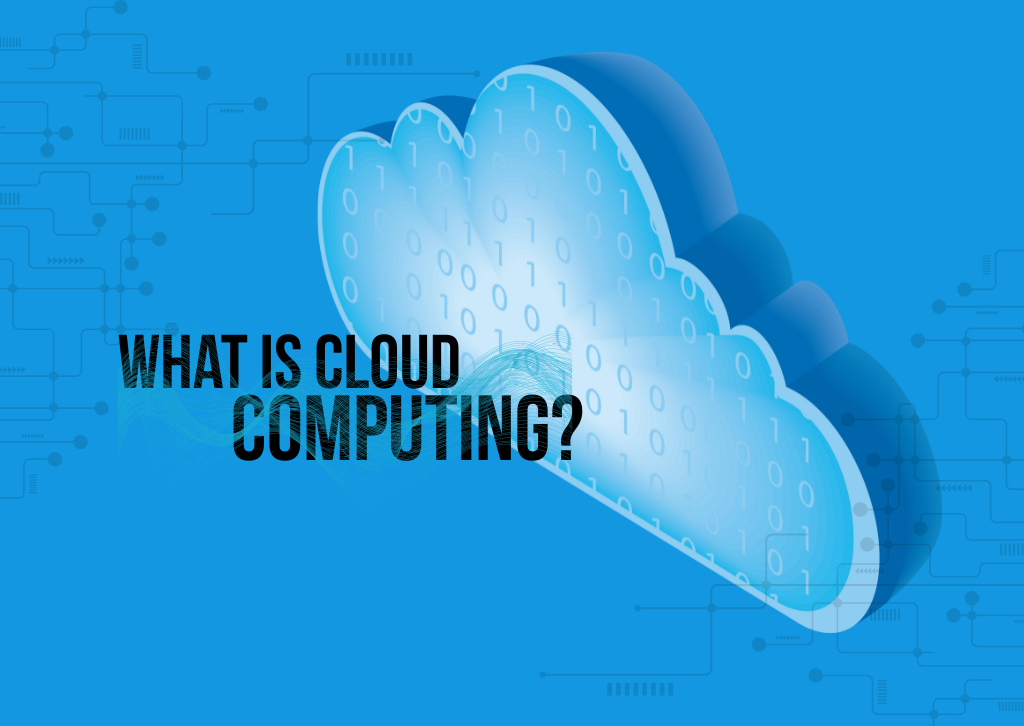
If you’ve ever checked your email on your phone, streamed a movie on Netflix, or stored photos online, congratulations—you’ve already used cloud computing! But what exactly is “the cloud,” and why does everyone keep talking about it?
Understanding the Cloud: It’s Simpler Than You Think
Despite its mysterious name, cloud computing is actually relatively straightforward. Think of it this way: instead of storing all your files, photos, and programs on your personal computer or phone, you store them on powerful computers located elsewhere—often in large data centers around the world. You access these files and programs through the Internet whenever you need them.
Imagine your home filing cabinet versus a safety deposit box at a bank. Your filing cabinet is like your computer’s hard drive—everything is right there at home, but you could lose everything if something happens to your house. A safety deposit box is like the cloud—your important documents are stored securely in a professional facility, and you can access them whenever you need to, from any bank branch.
Real-World Examples You Use Every Day
Cloud computing isn’t just for tech companies. Here are some services you might already be using:
Email Services: Gmail, Outlook, and Yahoo Mail store your emails on their servers, not on your device. Because they’re all stored in the cloud, you can check your email from any computer, tablet, or phone.
Storage Services: Google Drive, Dropbox, and iCloud let you save documents, photos, and videos online. Delete an image from your phone by accident? You can get it back if it’s backed up to iCloud or Google Photos.
Streaming Platforms: Netflix, Spotify, and YouTube don’t download entire movies or songs to your device. They stream content from their cloud servers, saving space on your devices.
Social Media: Facebook, Instagram, and TikTok store billions of photos and videos in the cloud, allowing you to access your posts from any device.
Office Software: Microsoft 365 and Google Workspace let you create documents, spreadsheets, and presentations online without installing software on your computer.
The Benefits: Why People Love the Cloud
Access Your Stuff Anywhere: Whether you’re at home, at work, or on vacation, you can access your files from any device with an internet connection. No more emailing files to yourself or carrying around USB drives.
Automatic Backups: Most cloud services automatically back up your data. If your phone falls in a pool or your laptop crashes, your photos, documents, and files are safe in the cloud.
Save Storage Space: Instead of filling up your device’s storage with thousands of photos and large files, you can store them in the cloud and free up space for the things you need right now.
Easy Sharing: Want to share vacation photos with family or collaborate on a work document? Cloud services make it simple to share files with others, even if they’re across the country.
Cost-Effective: Many cloud services offer free basic plans, and paid plans are often cheaper than buying and maintaining your own equipment. You only pay for what you use.
Automatic Updates: Cloud-based software updates itself automatically. No more annoying update notifications or worrying about whether you have the latest version.
How to Access the Cloud
Getting started with cloud computing is easier than you might think. Here’s how most people access it:
Through Your Web Browser: Simply visit a website like gmail.com or drive.google.com, log in, and you’re using the cloud. No special software required.
Mobile Apps: Download apps like Dropbox, Google Photos, or Microsoft OneDrive to your phone or tablet. These apps connect directly to your cloud storage.
Built-In Features: Your smartphone likely already uses cloud services. iPhones come with iCloud, and Android phones use Google’s cloud services. These often work automatically in the background.
Desktop Applications: Some cloud services offer programs you can install on your computer (like the Dropbox folder on your desktop) that make accessing your cloud files feel just like using folders on your computer.
To get started, simply create a free account with any major cloud service provider, and you’ll typically get several gigabytes of storage at no cost.
Frequently Asked Questions
Q. Is the cloud really just someone else’s computer?
A. Yes, essentially! “The cloud” is a network of powerful computers (called servers) housed in data centers. These computers are designed to store data and run programs that you can access over the internet.
Q. Is my data safe in the cloud?
A. Cloud providers invest heavily in security, often more than individuals can afford for personal devices. They use encryption, multiple backups, and professional security teams. However, you should still use strong passwords and enable two-factor authentication for additional protection.
Q. Do I need internet to access my cloud files?
A. Generally, yes. However, many cloud services allow you to download files or mark them as “available offline” so you can access them without an internet connection. Any changes you make will sync once you’re back online.
Q. What happens if the cloud company goes out of business?
A. Reputable cloud providers give you ways to download your data. It’s always a good idea to keep important files backed up in multiple places—following the “don’t put all your eggs in one basket” principle.
Q. How much does cloud storage cost?
A. Many services offer free plans with basic storage (often 5-15 GB). If you need more space, paid plans typically start around five to ten dollars per month for 100 GB to 1 TB of storage.
Q. Can I use multiple cloud services?
A. Absolutely! Many people use Google Drive for documents, iCloud for photos, and Dropbox for work files. You can mix and match based on your needs.
Q. Is the cloud environmentally friendly?
A. Large cloud providers often use their resources more efficiently than individuals running personal computers 24/7. Many are also investing in renewable energy for their data centers, making the cloud increasingly eco-friendly.
The Bottom Line: Cloud computing has revolutionized how we store information and use technology. It’s convenient, accessible, and increasingly affordable. Whether you’re backing up precious family photos or collaborating on a project with colleagues across the globe, the cloud makes modern digital life easier and more connected. And the best part? You’re probably already using it without even thinking about it

Apps
What is Vibe Coding? A New Era in Software Development

Vibe Coding
Coined by AI researcher Andrej Karpathy, vibe coding is an emerging software development practice that uses artificial intelligence (AI) to generate functional code from natural language prompts. Instead of meticulously writing code line-by-line, a developer’s primary role shifts to guiding an AI assistant to generate, refine, and debug an application through a conversational process. The core idea is to focus on the desired outcome and let the AI handle the rote tasks of writing the code itself.
Who is it for?
Vibe coding is not just for professional developers. It’s designed to make app building more accessible to those with limited programming experience, enabling even non-coders to create functional software. For professional developers, it acts as a powerful collaborator or “pair programmer,” accelerating development by automating boilerplate and routine coding tasks. This allows experienced developers to focus on higher-level system design, architecture, and code quality.
What can you do with it?
The applications of vibe coding are vast, especially for rapid ideation and prototyping. It’s well-suited for:
- Prototyping and MVPs (Minimum Viable Products): Quickly create a functional prototype to test an idea without spending a lot of time on manual coding.
- Side Projects: Build small, personal tools or applications for specific needs.
- Data Scripts and Automation: Automate repetitive tasks or create small data processing scripts.
- UI/UX Mockups: Generate a visually functional user interface based on a description.
- Learning and Experimentation: Use AI tools to learn new programming languages or frameworks by asking them to explain the code they generate.
How to learn how to do it?
Learning vibe coding is less about mastering syntax and more about mastering communication with AI. Here are some key steps and best practices:
- Start with the right tools. Popular choices include GitHub Copilot, ChatGPT, Google Gemini, and platforms like Replit and Cursor.
- Be specific and break down complex tasks. The “garbage in, garbage out” principle applies. Instead of asking the AI to “build a social media app,” start with a specific, manageable task, like “create a Python function that reads a CSV file.”
- Iterate and refine. The first output may not be perfect. The process is a continuous loop of describing, generating, testing, and refining the code. You guide the AI with feedback like, “That works, but add error handling for when the file is not found.”
- Always review and verify. Do not blindly trust the AI’s output. Review the code it generates to ensure accuracy, security, and quality. A developer’s ability to read and debug code becomes an even more critical skill.
Is there a future job for it
Vibe coding is not seen as a replacement for human developers, but rather as an amplifier. The future of jobs in this space is likely to involve a shift in roles:
- AI-First Developer: A developer who builds products primarily using modern AI-powered tools.
- Prompt Engineer: A specialist who designs clear and effective prompts to get the best possible output from AI systems.
- Oversight Lead: A professional who validates, debugs, and secures AI-generated codebases.
Vibe coding will likely continue to evolve and create new opportunities for those who adapt and learn to work effectively with AI tools.
Q&A
Q: Can a non-coder truly build a full application with vibe coding?
A: While vibe coding can enable a non-coder to create a functional prototype or a simple app, complex, production-level applications with robust features and security still require the expertise of a professional developer to review, fix, and maintain the codebase.
Q: Does vibe coding make learning traditional programming languages obsolete?
A: No. While vibe coding automates much of the manual coding, a fundamental understanding of programming concepts, data structures, and algorithms is still essential for guiding the AI, debugging, and ensuring the quality and security of the final product.
Q: What are the main downsides of vibe coding?
A: Vibe coding can lead to technical complexity, a lack of architectural structure, and code quality issues. Debugging can be challenging, as the code is dynamically generated. There are also potential security risks if the generated code is not properly vetted.

Want to know if that new app is worth the download? Our in-depth reviews have you covered. We’ve tested the latest software so you can make smarter decisions.
Explore our app and software reviews now to upgrade your digital life!
-

 Photography3 months ago
Photography3 months agoSony FE 16mm f/1.8 G Review: The Ultra-Wide Prime for the Modern Creator
-

 Computers3 months ago
Computers3 months agoAsus ProArt Display 6K PA32QCV Review: A Visual Feast for Professionals
-

 Tablets5 months ago
Tablets5 months agoClash of the Titans: 13″ iPad Pro M4 vs. Samsung Galaxy Tab S10 Ultra – Which Premium Tablet Reigns Supreme?
-

 Home Tech3 months ago
Home Tech3 months agoThe Guardian of Your Threshold: An In-Depth Review of the Google Nest Doorbell
-

 Computers4 months ago
Computers4 months agoASUS Zenbook Duo: A Pretty Awesome Dual-Screen Laptop
-

 Photography3 months ago
Photography3 months agoAdobe’s “Project Indigo” is the iPhone Camera App We’ve Been Waiting For, and It’s Awesome
-

 Photography3 months ago
Photography3 months agoDJI Osmo 360 go: The Next Generation of Immersive Storytelling?
-

 Health Tech3 months ago
Health Tech3 months agoLumen Metabolism Tracker: A Deep Dive into Your Metabolic Health
-

 Computers3 months ago
Computers3 months agoApple Mac Studio Review: A Desktop Powerhouse Redefined
-

 Home Tech3 months ago
Home Tech3 months agoRevolution R180 Connect Plus Smart Toaster: More Than Just Toast?
-

 Computers3 months ago
Computers3 months agoSamsung 15.6” Galaxy Book5 360 Copilot AI Laptop: A Deep Dive into the Future of Productivity
-

 Photography3 months ago
Photography3 months agoCanon EOS 5D Mark II: A Timeless Workhorse for Discerning Photographers







