Tablets
Clash of the Titans: 13″ iPad Pro M4 vs. Samsung Galaxy Tab S10 Ultra – Which Premium Tablet Reigns Supreme?

In the ever-evolving world of tablets, two titans stand tall, vying for the title of “ultimate portable powerhouse”: Apple’s dazzling new 13-inch iPad Pro (M4) and Samsung’s colossal Galaxy Tab S10 Ultra. Both are meticulously crafted machines, pushing the boundaries of what a tablet can be, blurring the lines between a simple content consumption device and a genuine laptop replacement.
But when you’re shelling out top dollar, which one truly deserves a spot in your tech arsenal? Let’s dive deep into a head-to-head battle, dissecting their specs, features, and unique advantages to help you make the smartest choice.
The Contenders: A Spec Showdown
Before we get to the nitty-gritty, here’s a quick glance at what each device brings to the table:
13-inch iPad Pro (M4): The Apple Acolyte’s Dream
-
Display: 13-inch Ultra Retina XDR (Tandem OLED), 2752 x 2064 (264 ppi), ProMotion (10-120Hz), 1000 nits SDR/XDR (1600 nits peak HDR). Optional nano-texture glass. Simply stunning.
-
Processor: Apple M4 chip. Desktop-class power in a tablet.
-
RAM: 8GB (256GB/512GB) or 16GB (1TB/2TB).
-
Storage: 256GB, 512GB, 1TB, 2TB.
-
Cameras: 12MP Wide rear (Adaptive True Tone flash), 12MP Ultra Wide front (Center Stage).
-
Connectivity: Wi-Fi 6E, Bluetooth 5.3, 5G (cellular), USB-C with Thunderbolt/USB
-
OS: iPadOS.
-
Accessories (Sold Separately): Apple Pencil Pro, Apple Pencil (USB-C), Magic Keyboard.
-
Build: Incredibly thin (5.1mm), lightweight (579g Wi-Fi), aluminum. No official IP rating.
-
Biometrics: Face ID.
Samsung Galaxy Tab S10 Ultra: The Android Behemoth
-
Display: 14.6-inch Dynamic AMOLED 2X, 2960 x 1848 (266 ppi), 120Hz refresh.
-
Processor: MediaTek Dimensity 9300+ (regional variations possible).
-
RAM: 12GB, 16GB.
-
Storage: 256GB, 512GB, 1TB (expandable up to 1.5TB via microSD).
-
Cameras: 13MP + 8MP Ultra Wide rear, 12MP + 12MP Ultra Wide front.
-
Connectivity: Wi-Fi 7, Bluetooth 5.3, 5G (cellular), USB 3.2 Gen 1 Type-C.
-
OS: Android (with Samsung One UI & DeX).
-
Accessories (Included/Optional): S Pen (included), Book Cover Keyboard (optional).
-
Build: Thin (5.4mm), heavier (718g Wi-Fi), aluminum, IP68 water/dust resistance.
-
Biometrics: In-screen fingerprint sensor.
Where They Diverge: The Key Differences
While both offer premium experiences, their philosophies diverge in several critical areas:
-
Screen Size & Aspect Ratio: The S10 Ultra is simply bigger. Its 14.6-inch, 16:10 display is fantastic for cinematic content and side-by-side apps. The iPad Pro’s 13-inch, 4:3 screen feels more balanced for document work, reading, and many creative applications. It’s a matter of preference for horizontal vs. vertical real estate.
-
Raw Horsepower: This is Apple’s undeniable trump card. The M4 chip in the iPad Pro is an absolute monster, delivering desktop-class performance that outpaces almost anything in the tablet world. For heavy video editing, 3D rendering, or complex graphic design, the iPad Pro holds a significant lead. The Dimensity 9300+ in the S10 Ultra is no slouch, but it simply can’t match the M4’s raw computational muscle.
-
Ecosystem and Software Philosophy: Here’s the deepest divide.
-
iPadOS: A highly refined, touch-first operating system with an unparalleled app ecosystem, particularly for professional creative tools optimized for touch and the Apple Pencil. It offers a smooth, intuitive, and secure experience.
-
Android with One UI & DeX: Android offers greater customization, more open file management, and the unique DeX mode, which transforms the tablet into a desktop-like environment when connected to a keyboard or external display. While Android’s app ecosystem for tablets is improving, it still lacks the breadth and optimization of iPadOS for many professional creative tasks.
-
-
Stylus Situation: Samsung includes the S Pen in the box, a fantastic value proposition that gets you started with stylus input immediately. Apple’s Pencil Pro, while arguably offering more advanced features (like “barrel roll” and “squeeze” gestures), is a separate purchase that adds to the overall cost.
-
Durability & Expandability: The S10 Ultra boasts an IP68 water and dust resistance rating, offering peace of mind against spills – something the iPad Pro lacks. Crucially, the S10 Ultra also offers a microSD card slot for affordable storage expansion, a feature Apple has famously omitted from its devices.
-
Biometrics: The iPad Pro relies on secure and convenient Face ID. The S10 Ultra uses an in-display fingerprint sensor. Both work well, but many find Face ID slightly more seamless.
Advantages of Each: Why You’d Buy One Over The Other
Why the 13-inch iPad Pro (M4) Might Be Your Next Tablet:
-
You’re a Creative Power User: If you’re a professional artist, video editor, music producer, or designer, the M4 chip combined with the industry-leading creative apps on iPadOS makes the iPad Pro an unparalleled mobile workstation.
-
You Demand Unrivaled Performance: For the absolute fastest tablet experience, for heavy multitasking, or future-proofing your investment, the M4 chip is simply in a league of its own.
-
You Value Display Perfection: The Ultra Retina XDR display is breathtaking. If visual fidelity, color accuracy, and HDR performance are paramount, look no further.
-
You’re Already in the Apple Ecosystem: The seamless integration with your iPhone, Mac, and other Apple devices (Handoff, AirDrop, Universal Clipboard) creates a cohesive and effortless workflow.
-
You Prefer a Highly Polished Tablet OS: iPadOS, despite its limitations compared to a full desktop OS, offers a smooth, intuitive, and highly refined user experience designed specifically for touch.
Why the Samsung Galaxy Tab S10 Ultra Might Be Your Next Tablet:
-
You Want the Biggest Screen Possible: For immersive media viewing, extensive note-taking, or running multiple apps side-by-side with maximum screen real estate, the 14.6-inch display is a game-changer.
-
You Love Android’s Flexibility: If you appreciate the open nature of Android, its file management capabilities, and the freedom to customize, the S10 Ultra will feel right at home.
-
You Need a True Desktop Experience from Your Tablet: DeX mode is fantastic. If you plan to connect your tablet to an external monitor and use it like a traditional desktop PC, the S10 Ultra offers a superior experience.
-
You Need Expandable Storage: The microSD card slot is a huge differentiator, offering a cost-effective way to store vast amounts of photos, videos, and documents.
-
You Appreciate Added Durability: The IP68 water and dust resistance means you can take your tablet to more places without worrying about accidental damage.
-
You Want the S Pen Included: Getting the stylus in the box adds significant value, making it a more immediate productivity and creativity tool.
The Verdict: Choose Your Champion
There’s no single “best” tablet here; only the best tablet for you.
The 13-inch iPad Pro (M4) is the undisputed champion for raw power and a highly refined, professional-grade creative workflow, especially if you’re already embedded in the Apple ecosystem. It’s for those who demand the absolute peak of tablet performance and are willing to pay for it.
The Samsung Galaxy Tab S10 Ultra, on the other hand, is a more versatile, budget-friendlier (when considering included accessories and expandable storage), and open-ended powerhouse. It’s perfect for Android enthusiasts, media junkies craving maximum screen size, and users who want a tablet that can truly transform into a desktop-like experience with DeX.
Consider your primary use cases, your existing tech ecosystem, and your budget. Both of these premium tablets represent the pinnacle of their respective platforms, but only one will be the perfect fit for your digital life.

Tablets
Samsung Unveils the Galaxy Tab 11 Ultra: A New Contender for Tablet Supremacy

Galaxy Tab 11 Ultra
Samsung has once again raised the bar in the tablet market with the official release of the Galaxy Tab 11 Ultra. Aimed squarely at professionals, creatives, and power users, this device packs a punch with its top-tier specifications, an enhanced S-Pen, and a design that screams premium. Let’s dive into what makes this new tablet a serious contender.
Features and Specifications: Powerhouse Performance
The Galaxy Tab 11 Ultra is designed to handle anything you throw at it. At its core lies the formidable Snapdragon 8 Gen 3 chipset, ensuring lightning-fast performance whether you’re gaming, editing 4K video, or multitasking with a dozen apps open. The display is a truly breathtaking 11-inch Dynamic AMOLED 2X, boasting a stunning 120Hz refresh rate and a peak brightness that makes content pop even in direct sunlight. This translates to incredibly smooth scrolling, vibrant colors, and an immersive viewing experience.
Storage options range from a generous 256GB all the way up to a capacious 1TB, ensuring you’ll have ample space for all your files, apps, and media. RAM configurations go up to 16GB, further solidifying its pro-grade capabilities. For photographers and videographers, the tablet features a versatile camera system with a 13MP wide-angle lens and an 8MP ultrawide on the rear, while a 12MP front-facing camera is perfect for high-quality video calls and selfies. The device is powered by a large 10,000 mAh battery, promising all-day usage, and supports 45W super-fast charging.
The New S-Pen: Precision Perfected
The included new S-Pen is not just an accessory; it’s an integral part of the Galaxy Tab 11 Ultra experience. Samsung has refined the S-Pen’s latency to an almost imperceptible level, making writing and drawing feel incredibly natural and fluid. New air gestures allow for intuitive control without even touching the screen, perfect for presentations or media playback. The improved pressure sensitivity and tilt recognition open up new possibilities for artists, offering greater control and nuance in their digital creations. From taking quick notes to detailed illustrations, the new S-Pen elevates productivity and creativity.
Pros and Cons: A Balanced View
Here’s a quick look at the strengths and weaknesses of the Galaxy Tab 11 Ultra:
| Pros | Cons |
| Stunning Dynamic AMOLED 2X Display (120Hz) | Premium Price Tag |
| Cutting-Edge Snapdragon 8 Gen 3 Processor | No Headphone Jack |
| Included, Enhanced S-Pen with Low Latency | Keyboard Cover Sold Separately |
| Excellent Battery Life (10,000 mAh) | Android Tablet App Ecosystem Still Lags iPadOS for Some Pro Apps |
| Up to 1TB Storage & 16GB RAM | Large Size May Be Cumbersome for Some |
| Premium Build Quality and Design |
Export to Sheets
Competitor Comparison: Standing Against the Giants
The Galaxy Tab 11 Ultra enters a highly competitive market, primarily going head-to-head with Apple’s iPad Pro line.
| Feature/Spec | Samsung Galaxy Tab 11 Ultra | Apple iPad Pro 11-inch (M2) | Microsoft Surface Pro 9 |
| Processor | Snapdragon 8 Gen 3 | Apple M2 | Intel Evo Core i5/i7 or Microsoft SQ3 |
| Display | 11″ Dynamic AMOLED 2X (120Hz) | 11″ Liquid Retina IPS LCD (120Hz) | 13″ PixelSense Flow (120Hz) |
| Stylus Included? | Yes (S-Pen) | No (Apple Pencil 2nd Gen) | No (Surface Slim Pen 2) |
| Max RAM | 16GB | 16GB | 32GB |
| Max Storage | 1TB | 2TB | 1TB |
| Operating System | Android 14 (One UI 6) | iPadOS 17 | Windows 11 Home/Pro |
| Starting Price | ~$999 | ~$799 | ~$999 |
Export to Sheets
Note: Prices are approximate and subject to change based on configuration and region.
While the iPad Pro offers a slightly more mature app ecosystem for certain professional creative tasks, the Galaxy Tab 11 Ultra counters with its stunning AMOLED display, the included S-Pen, and the versatility of Android. The Surface Pro 9, running full Windows, offers a true laptop experience in a tablet form factor, but at the cost of battery life and a heavier build. The Galaxy Tab 11 Ultra carves out its niche by offering a premium Android experience with top-tier hardware for productivity and media consumption.
Q&A: Your Burning Questions Answered
Q: Is the keyboard cover included with the Galaxy Tab 11 Ultra? A: No, the keyboard cover (Book Cover Keyboard) is sold separately, similar to most high-end tablets on the market.
Q: Can I use the Galaxy Tab 11 Ultra as a laptop replacement? A: For many users, yes! With Samsung DeX mode, you can connect an external monitor and use the tablet in a desktop-like environment. Coupled with the Book Cover Keyboard, it offers a solid productivity experience. However, for highly specialized software, a traditional laptop might still be necessary.
Q: How does the camera perform in low light? A: The Galaxy Tab 11 Ultra’s cameras are capable, especially in good lighting. For tablets, they are quite good for document scanning, video calls, and casual photos. Low-light performance is decent but won’t match dedicated flagship smartphones.
Q: What colors is the Galaxy Tab 11 Ultra available in? A: At launch, it’s available in Graphite, Silver, and Beige.
Q: Is the display suitable for professional creative work like photo and video editing? A: Absolutely. The Dynamic AMOLED 2X display with its high resolution, vibrant colors, and 120Hz refresh rate is excellent for creative tasks, offering accurate color representation and smooth visual feedback.
The Samsung Galaxy Tab 11 Ultra is a formidable entry into the premium tablet space. With its powerful internals, gorgeous display, and the versatile S-Pen, it offers a compelling package for anyone looking for a high-performance Android tablet.

For more great tablet reviews, click here.
Tablets
ReMarkable Paper Pro Move: The Next Evolution of On-the-Go Productivity
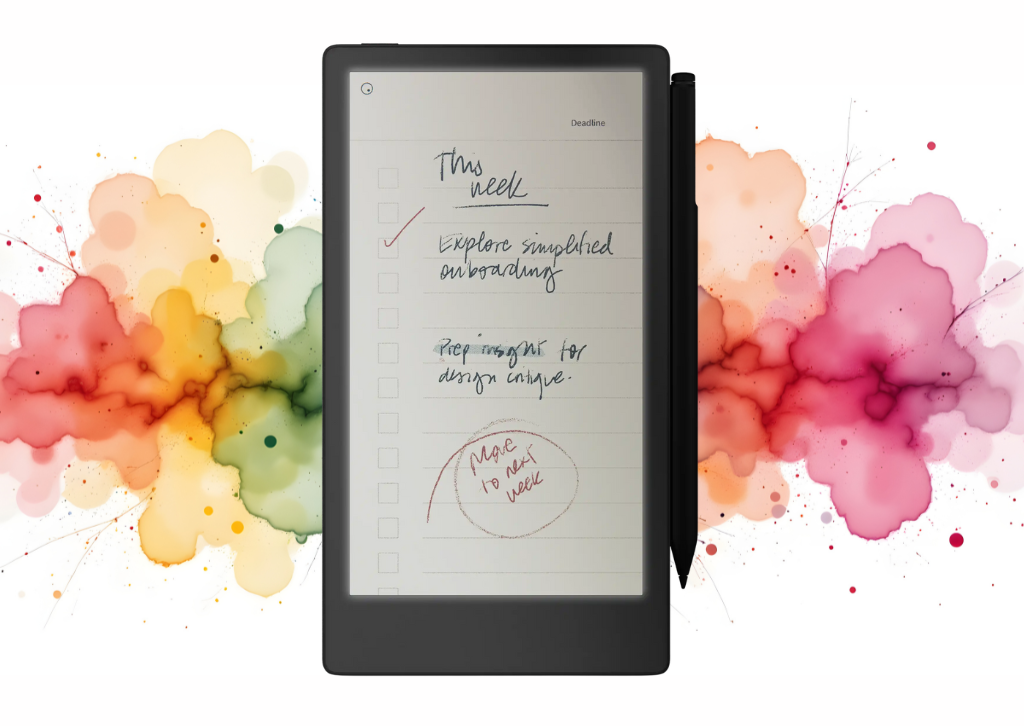
eMarkable Paper Pro
The digital world is awash with distractions, but for professionals seeking a focused, paper-like experience, the new reMarkable Paper Pro Move is poised to change the game. This portable paper tablet, a successor to its acclaimed predecessors, is designed specifically for face-to-face meetings and dynamic, on-the-go work. It promises the clarity of thought that comes from putting pen to paper, but with the added convenience and power of digital organization.
The most notable upgrade is the introduction of a 7.3″ Canvas Color display. This is a significant leap for the E Ink technology, offering a more vibrant and versatile experience for reviewing documents and visualizing ideas, without sacrificing the signature eye-friendly, low-glare feel. Paired with the new Marker stylus, which magnetically attaches to the side of the device, the Paper Pro Move provides a writing experience that feels remarkably true to life.
A standout new feature is the built-in reading light with adjustable brightness, a welcome addition for professionals working in various lighting conditions. Unlike traditional backlights, this low-glare light is designed not to emit harmful blue light, ensuring a comfortable experience for extended use. The battery life remains impressive, offering up to two weeks on a single charge, a critical feature for anyone who works away from a desk.
The Paper Pro Move’s focus on a distraction-free environment remains at its core. It’s free from the beeping, buzzing, and endless notifications of a typical tablet. Instead, it offers a refined ecosystem of folders, tags, and powerful search functionality to help you easily organize and find your notes and documents. This is further enhanced with the optional Connect subscription, which offers unlimited cloud storage, device protection, and the ability to convert your handwritten notes to typed text seamlessly.
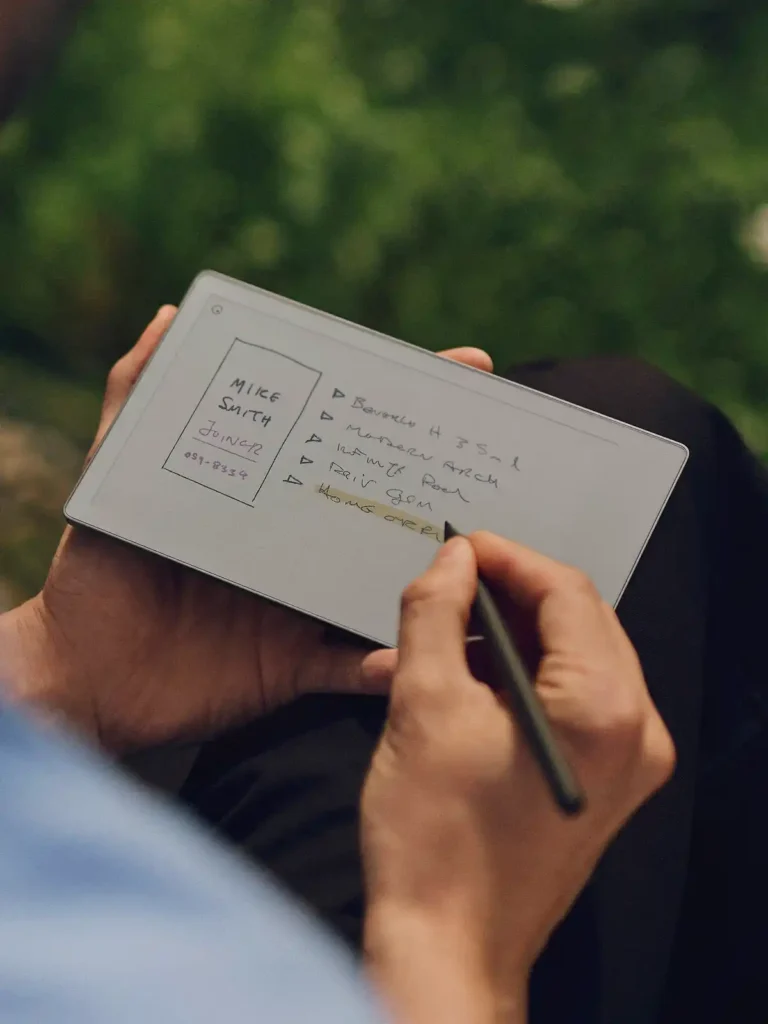
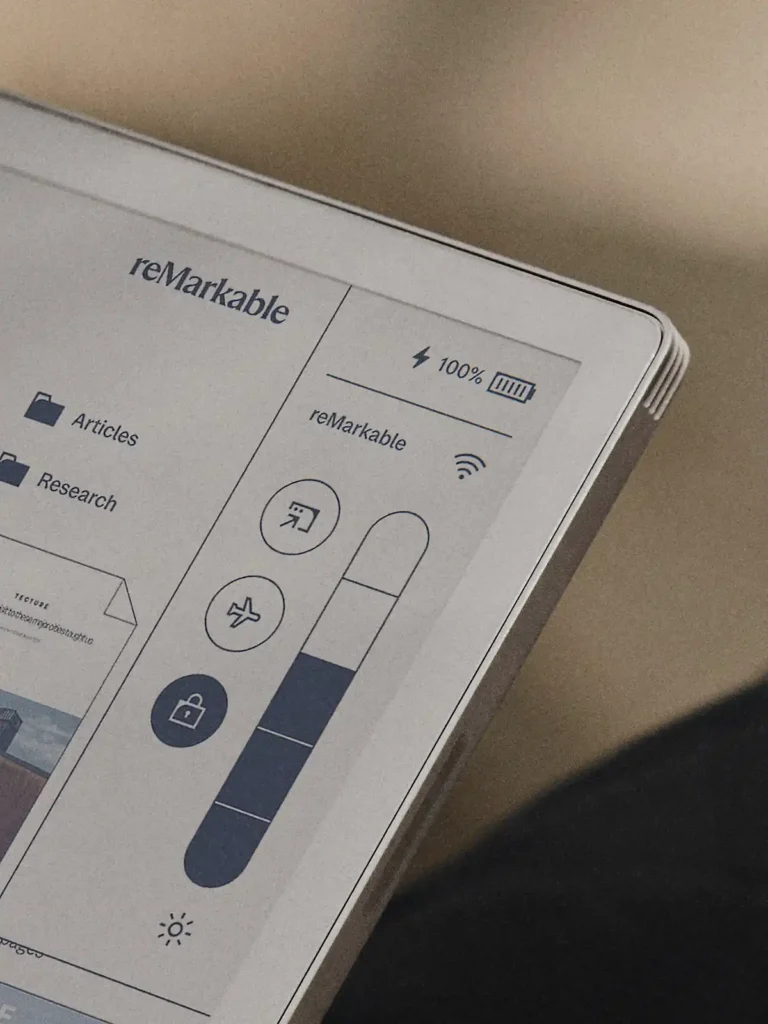
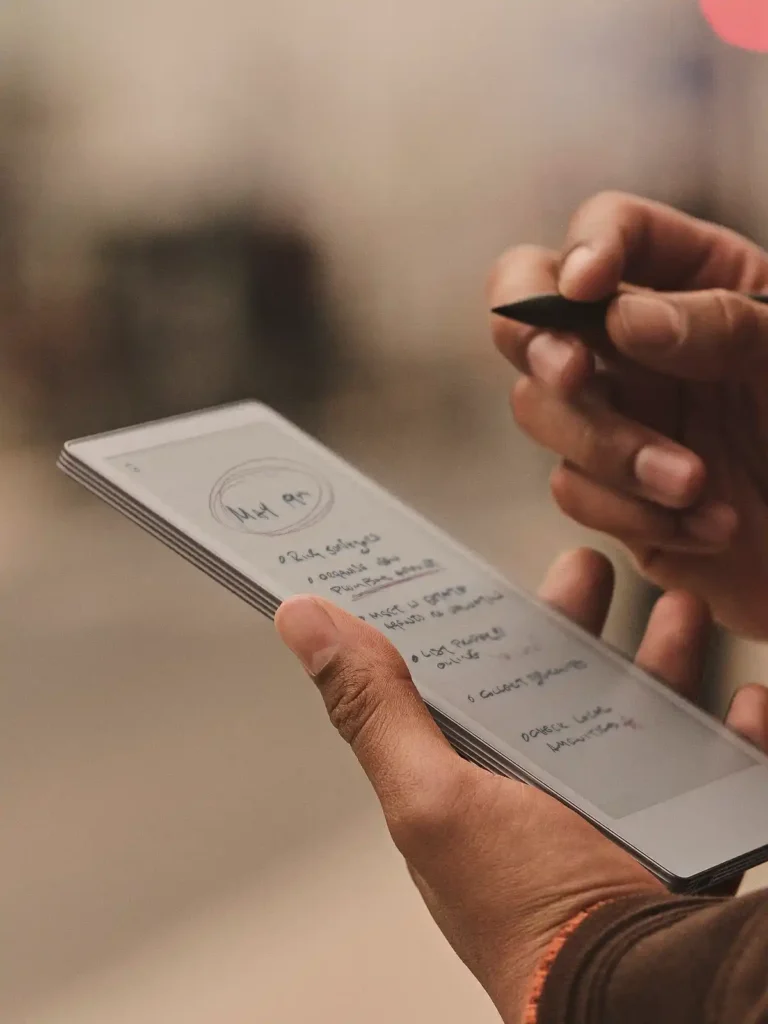
Pros and Cons of the ReMarkable Paper Pro Move
| Pros | Cons |
| New Canvas Color Display: Offers the familiar paper-like feel with the added benefit of color. | Connect Subscription: Necessary for unlimited cloud storage, device protection, and some advanced features like handwriting conversion. |
| Distraction-Free Environment: No notifications, social media, or web browsing to pull your focus. | Limited App Ecosystem: Primarily focused on note-taking, reading, and sketching. Not a multi-purpose tablet. |
| Exceptional Writing Experience: Mimics pen on paper with remarkable accuracy, reducing digital eye strain. | Price Point: Can be a significant investment compared to standard tablets. |
| Built-in Reading Light: Adjustable, low-glare light for use in any environment. | Learning Curve: While intuitive, some users might take time to adjust to the E Ink experience and its functionalities. |
| Long Battery Life: Weeks of usage on a single charge, perfect for travel. | Limited Browser Functionality: Basic web browser primarily for connecting to cloud services, not general browsing. |
| Lightweight and Portable: Easy to carry anywhere without adding significant bulk. | Relies on Cloud Storage: Without a Connect subscription, only the files used in the last 50 days are stored in the cloud. |
Competitor Comparison: ReMarkable Paper Pro Move vs. The Field
| Feature/Device | ReMarkable Paper Pro Move | iPad (Basic Model) | Onyx Boox Note Air 2 Plus | Kindle Scribe |
| Primary Use | Focused Note-taking, Reading, Sketching | General Purpose, Media Consumption, Apps | Note-taking, Reading, Android Apps | Reading, Basic Note-taking |
| Display Type | E Ink (Color) | LCD (Color) | E Ink (Monochrome) | E Ink (Monochrome) |
| Writing Experience | Excellent (Paper-like) | Good (Glassy) | Excellent (Paper-like) | Good (Slightly less friction) |
| Distraction Level | Very Low | Very High | Low (Can be customized) | Low |
| Battery Life | Weeks | 10-12 Hours | Days | Weeks |
| App Ecosystem | Limited, Focused | Vast (App Store) | Moderate (Android Apps) | Limited (Kindle Store) |
| Portability | Excellent (Lightweight) | Good (Slightly heavier) | Excellent | Excellent |
| Price | Premium | Mid-range | Premium | Mid-range |
For more detailed information, you can visit the official product page here: https://remarkable.com/products/remarkable-paper/pro-move.
Q&A about the ReMarkable Paper Pro Move
Q1: What exactly is the ReMarkable Paper Pro Move, and how is it different from a regular tablet? A1: The ReMarkable Paper Pro Move is a specialized digital writing tablet designed to replicate the experience of writing on paper. Unlike a regular tablet (like an iPad), it uses an E Ink display, which is glare-free and easy on the eyes, making it ideal for extended reading and writing. It’s also intentionally designed to be distraction-free, lacking notifications, a full web browser, and most apps found on traditional tablets. Its primary focus is on note-taking, sketching, and document annotation, now with a new color display.
Q2: Can I use the ReMarkable Paper Pro Move to read books and PDFs? A2: Absolutely! The E Ink display is perfect for reading. You can import PDFs, EPUBs, and other document types to read and annotate them directly on the device. It’s especially useful for marking up professional documents or academic papers.
Q3: Is the writing experience truly like paper, or is that just marketing hype? A3: The writing experience is remarkably close to paper. ReMarkable uses a textured display surface that provides a slight friction, combined with a stylus (Marker Pro) that has a responsive tip. This combination creates a tactile and auditory sensation very similar to pen on paper, making it one of the best digital writing experiences available.
Q4: How does the battery life compare to other devices? A4: The ReMarkable Paper Pro Move boasts exceptional battery life, often lasting up to two weeks on a single charge with typical usage. This is a significant advantage over traditional tablets and smartphones, which usually require daily charging.
Q5: Can I sync my notes and documents with other devices? A5: Yes, the ReMarkable Paper Pro Move offers cloud synchronization. With a Connect subscription, your notes, documents, and sketches are automatically synced to the ReMarkable cloud, allowing you to access them from your computer, phone, or other ReMarkable devices through their dedicated apps. Without the subscription, only files used and synced in the last 50 days are stored in the cloud.
Q6: Does it have a backlight for reading in the dark? A6: Yes, the ReMarkable Paper Pro Move features a built-in reading light with adjustable brightness. It is designed to be low-glare, eye-friendly, and to not emit harmful blue light, ensuring a comfortable reading and writing experience in any environment.
Q7: Is there a web browser or email client on the ReMarkable Paper Pro Move? A7: While there’s a very basic web browser primarily for connecting to cloud services or logging into certain portals, it’s not designed for general web browsing. There is no dedicated email client; the device is intentionally designed to minimize distractions and focus on writing and reading.
Q8: What kind of files can I import and export? A8: You can typically import PDF and EPUB files for reading and annotation. For export, you can convert your notes and sketches into PDF, SVG (scalable vector graphics), or PNG image files. With a Connect subscription, you can also convert your handwritten notes to typed text.

If you want more great tablet reviews, click the link to read them all.
Tablets
iPadOS 26 Public Beta: A Step Forward, But Still Not a Mac Replacement

When will Apple make the iPad we all want?
As a long-time user of Apple’s ecosystem, I’m always eager to dive into new software releases, and the iPadOS 26 public beta is no exception. Having spent a week with it on my iPad Pro 13-inch, I can confidently say it’s a monumental leap from previous iPadOS versions. The “Liquid Glass” design language brings a beautiful, fluid aesthetic, and the enhanced multitasking features with a new windowing system truly push the iPad closer to a desktop-like experience.
The ability to fluidly resize app windows, place them exactly where I want, and manage multiple applications simultaneously is a game-changer for many users. The addition of a Mac-like Preview app for PDF annotation and the improved Files app with features like colored folders and a more intuitive layout are welcome additions that undeniably boost productivity. For quick, simple tasks like checking email, managing my calendar, or even light document editing while multitasking with other apps, iPadOS 26 shines. It feels more capable and versatile than ever before.
However, despite these significant advancements, after a week of intensive use, I’m still firmly in the camp that iPadOS 26 is in no way a replacement for macOS. My workflow on my MacBook is almost automatic – I don’t think about how to do something, I just do it. Simple actions like dragging a file directly to the desktop or seamlessly saving a document to a specific, easily accessible location are still a struggle on iPadOS. While the file system has improved, it lacks the intuitive fluidity and directness of Finder on a MacBook.
The display, too, presents a challenge for my specific workflow. I’m using the iPad Pro 13-inch, and its almost square 4:3 aspect ratio, while great for some content consumption, simply doesn’t work for my professional tasks. I find myself constantly wishing for more horizontal screen real estate. This is where devices like the Samsung Galaxy Tab S10 Ultra, with its wider display and the desktop-like experience offered by Samsung DeX, truly stand out as a better option for power users seeking a more traditional computing layout in a tablet form factor.
I understand that this is just the beginning for iPadOS 26, and Apple will continue to refine it. But it begs the question: why can’t Apple give us what many power users truly desire? A MacBook with a detachable display that functions as a tablet running a tabular version of macOS. Imagine the seamless transition from a full desktop environment to a touch-first tablet, all powered by the same robust operating system. This would truly bridge the gap between portability and professional capability, offering the best of both worlds without the inherent compromises that currently exist between iPadOS and macOS.
iPadOS 26 is undoubtedly a significant step forward for the iPad, making it a more powerful and versatile device than ever before. But for those of us who demand the full, uncompromised functionality of a desktop operating system in a portable form, the wait for a truly converged Apple device continues.
-

 Photography3 months ago
Photography3 months agoSony FE 16mm f/1.8 G Review: The Ultra-Wide Prime for the Modern Creator
-

 Computers3 months ago
Computers3 months agoAsus ProArt Display 6K PA32QCV Review: A Visual Feast for Professionals
-

 Home Tech3 months ago
Home Tech3 months agoThe Guardian of Your Threshold: An In-Depth Review of the Google Nest Doorbell
-

 Computers4 months ago
Computers4 months agoASUS Zenbook Duo: A Pretty Awesome Dual-Screen Laptop
-

 Photography3 months ago
Photography3 months agoAdobe’s “Project Indigo” is the iPhone Camera App We’ve Been Waiting For, and It’s Awesome
-

 Photography3 months ago
Photography3 months agoDJI Osmo 360 go: The Next Generation of Immersive Storytelling?
-

 Health Tech3 months ago
Health Tech3 months agoLumen Metabolism Tracker: A Deep Dive into Your Metabolic Health
-

 Computers3 months ago
Computers3 months agoApple Mac Studio Review: A Desktop Powerhouse Redefined
-

 Home Tech3 months ago
Home Tech3 months agoRevolution R180 Connect Plus Smart Toaster: More Than Just Toast?
-

 Computers3 months ago
Computers3 months agoSamsung 15.6” Galaxy Book5 360 Copilot AI Laptop: A Deep Dive into the Future of Productivity
-

 Photography3 months ago
Photography3 months agoCanon EOS 5D Mark II: A Timeless Workhorse for Discerning Photographers
-

 Buying Guides4 months ago
Buying Guides4 months agoThe Ultimate Workout Soundtrack: The Best Wireless Headphones for Your Fitness Journey















