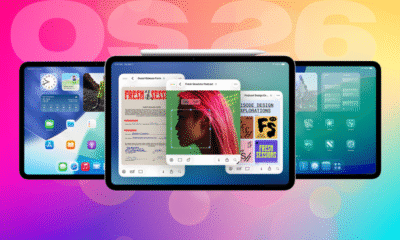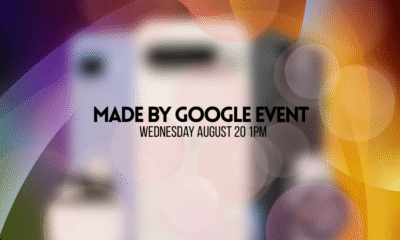Tablets
Google Pixel Tablet Review: Docked and Loaded Versatility
The Google Pixel Tablet has carved out a unique space in the crowded tablet market, offering a blend of tablet portability and smart home hub functionality thanks to its innovative Charging Speaker Dock. After spending significant time with the device, we at The Tech Review are ready to deliver our in-depth verdict on whether this versatile gadget deserves a spot in your tech ecosystem.
Design and Display:
The Pixel Tablet sports a clean and minimalist design with an attractive fabric finish on the Charging Speaker Dock. The tablet itself feels solid and comfortable to hold, weighing in at a reasonable 493g. Its 10.95-inch LCD display boasts a resolution of 2560×1600 pixels (276 ppi) and a 16:10 aspect ratio, providing a crisp and vibrant visual experience. With a typical brightness of 500 nits and an anti-smudge coating, the screen performs admirably in various lighting conditions, though direct sunlight can still pose a challenge. The viewing angles are excellent, making it ideal for sharing content or participating in group video calls. While not the brightest display on the market, it certainly offers a pleasant experience for media consumption, Browse, and light productivity. Notably, the display also supports USI 2.0 stylus pens, opening up possibilities for note-taking and creative work.
Performance and Software:
Under the hood, the Pixel Tablet is powered by Google’s own Tensor G2 chip, the same silicon found in their flagship Pixel phones. This translates to a smooth and responsive user experience, handling everyday tasks, multitasking with split-screen, and even some demanding games without significant lag. Backed by 8GB of LPDDR5 RAM and offering storage options of 128GB or 256GB (UFS 3.1), the tablet provides ample memory and fast storage for most users. The Titan M2 security coprocessor also ensures robust security.
Running on Android 13, with guaranteed upgrades up to Android 16, the software experience is clean, intuitive, and tightly integrated with the Google ecosystem. Features like Material You theming allow for deep personalization, while familiar Pixel features such as Magic Eraser (for photos) enhance the overall usability. The tablet also benefits from Google AI, enabling features like fast and accurate voice typing and improved performance in video calls with auto-framing and relighting in Google Meet.
The Innovative Charging Speaker Dock:
The standout feature of the Google Pixel Tablet is undoubtedly its included Charging Speaker Dock. This magnetic dock serves two crucial purposes: it keeps the tablet charged and transforms it into a capable smart home hub. When docked, the tablet seamlessly transitions into a Nest Hub-like device, allowing for hands-free control of smart home devices, displaying photo albums, playing music, and answering queries via Google Assistant. The dock itself houses surprisingly powerful speakers, delivering rich and clear audio for music, podcasts, and videos. This dual functionality is where the Pixel Tablet truly shines, offering a unique value proposition.
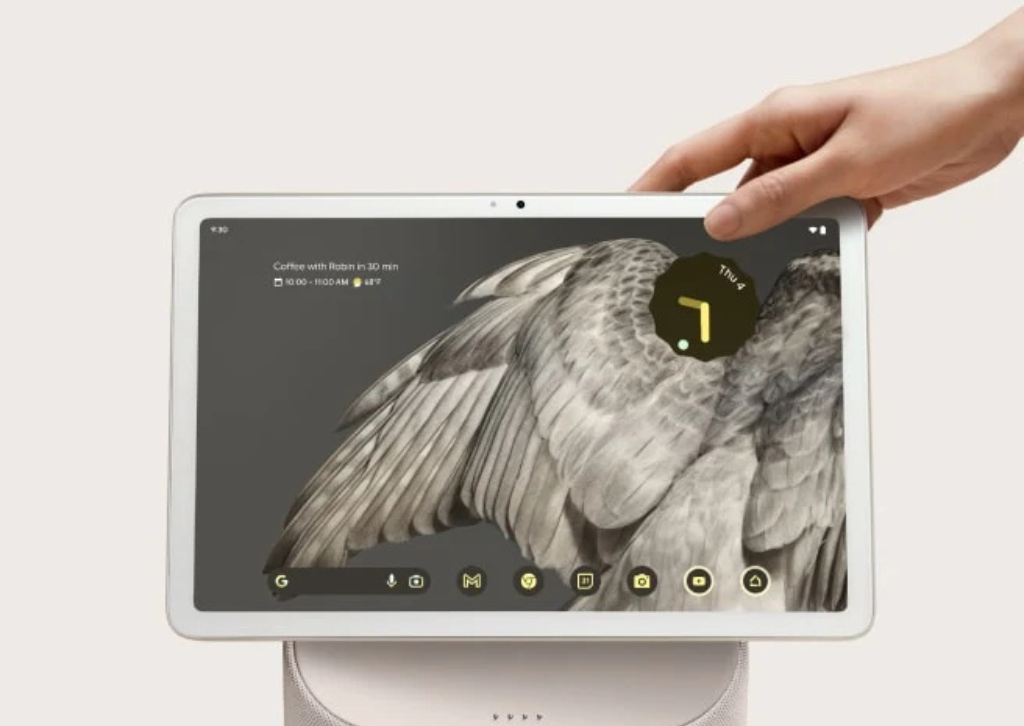
Cameras:
The Pixel Tablet features an 8-megapixel camera on both the front and rear. While these won’t compete with the camera capabilities of Pixel phones, they are more than adequate for video calls and occasional snapshots. Both cameras can record 1080p video at 30 frames per second. The front-facing camera’s auto-framing feature during video calls is a particularly useful addition.
Battery Life and Connectivity:
The tablet packs a 27-watt-hour battery, which Google claims offers up to 12 hours of video streaming. In our testing, this claim held up reasonably well, though heavy usage with demanding apps or games will naturally drain the battery faster. Charging is facilitated either through the Charging Speaker Dock or via a USB-C port. Connectivity options include Wi-Fi 6 (802.11 a/b/g/n/ac/ax) + MIMO, Bluetooth 5.2, and the notable inclusion of an Ultra-Wideband (UWB) chip, a first for consumer tablets, which could enable interesting future integrations.
Who is the Google Pixel Tablet Best For?
The Google Pixel Tablet is a compelling choice for individuals and families who are deeply invested in the Google ecosystem and appreciate the convenience of a dual-purpose device. It’s particularly well-suited for:
- Those seeking a tablet for both entertainment and smart home control: The seamless transition between a portable tablet and a stationary smart hub is a major draw.
- Users who frequently make video calls: The Tensor G2’s enhancements for Google Meet, including auto-framing and relighting, make for a superior video conferencing experience.
- Individuals looking for a family-friendly tablet: The docked mode provides a shared smart display for everyone in the household.
- Pixel phone users: The consistent software experience and tight integration with other Google services will feel very familiar.
- Light productivity users: While not a direct laptop replacement for heavy tasks, the tablet is capable for email, document editing, and web Browse, especially with the support for USI 2.0 styluses and Bluetooth keyboards (sold separately).
Potential Drawbacks:
- Display Brightness: While generally good, the brightness might fall short for comfortable outdoor use in direct sunlight.
- Camera Quality: While functional, the cameras won’t satisfy users looking for top-tier mobile photography.
- Limited Ports: The single USB-C port limits connectivity options without a separate hub.
- Price: The Pixel Tablet, especially when bundled with the Charging Speaker Dock, sits in a competitive price range, and users might find other tablets with potentially higher raw specifications for the same cost.
The Verdict:
The Google Pixel Tablet isn’t just another Android tablet; it’s a well-thought-out device that cleverly blends the functionality of a tablet with the convenience of a smart home hub. The innovative Charging Speaker Dock is a game-changer, adding significant value and versatility. While it might not be the absolute best in every single specification category, its unique feature set, smooth performance, and tight integration with the Google ecosystem make it a strong contender, particularly for those already invested in the Google world. If you’re seeking a device that can seamlessly transition from a portable entertainment hub to a helpful smart home assistant, the Google Pixel Tablet is definitely worth considering.
Tablets
Samsung Unveils the Galaxy Tab 11 Ultra: A New Contender for Tablet Supremacy

Galaxy Tab 11 Ultra
Samsung has once again raised the bar in the tablet market with the official release of the Galaxy Tab 11 Ultra. Aimed squarely at professionals, creatives, and power users, this device packs a punch with its top-tier specifications, an enhanced S-Pen, and a design that screams premium. Let’s dive into what makes this new tablet a serious contender.
Features and Specifications: Powerhouse Performance
The Galaxy Tab 11 Ultra is designed to handle anything you throw at it. At its core lies the formidable Snapdragon 8 Gen 3 chipset, ensuring lightning-fast performance whether you’re gaming, editing 4K video, or multitasking with a dozen apps open. The display is a truly breathtaking 11-inch Dynamic AMOLED 2X, boasting a stunning 120Hz refresh rate and a peak brightness that makes content pop even in direct sunlight. This translates to incredibly smooth scrolling, vibrant colors, and an immersive viewing experience.
Storage options range from a generous 256GB all the way up to a capacious 1TB, ensuring you’ll have ample space for all your files, apps, and media. RAM configurations go up to 16GB, further solidifying its pro-grade capabilities. For photographers and videographers, the tablet features a versatile camera system with a 13MP wide-angle lens and an 8MP ultrawide on the rear, while a 12MP front-facing camera is perfect for high-quality video calls and selfies. The device is powered by a large 10,000 mAh battery, promising all-day usage, and supports 45W super-fast charging.
The New S-Pen: Precision Perfected
The included new S-Pen is not just an accessory; it’s an integral part of the Galaxy Tab 11 Ultra experience. Samsung has refined the S-Pen’s latency to an almost imperceptible level, making writing and drawing feel incredibly natural and fluid. New air gestures allow for intuitive control without even touching the screen, perfect for presentations or media playback. The improved pressure sensitivity and tilt recognition open up new possibilities for artists, offering greater control and nuance in their digital creations. From taking quick notes to detailed illustrations, the new S-Pen elevates productivity and creativity.
Pros and Cons: A Balanced View
Here’s a quick look at the strengths and weaknesses of the Galaxy Tab 11 Ultra:
| Pros | Cons |
| Stunning Dynamic AMOLED 2X Display (120Hz) | Premium Price Tag |
| Cutting-Edge Snapdragon 8 Gen 3 Processor | No Headphone Jack |
| Included, Enhanced S-Pen with Low Latency | Keyboard Cover Sold Separately |
| Excellent Battery Life (10,000 mAh) | Android Tablet App Ecosystem Still Lags iPadOS for Some Pro Apps |
| Up to 1TB Storage & 16GB RAM | Large Size May Be Cumbersome for Some |
| Premium Build Quality and Design |
Export to Sheets
Competitor Comparison: Standing Against the Giants
The Galaxy Tab 11 Ultra enters a highly competitive market, primarily going head-to-head with Apple’s iPad Pro line.
| Feature/Spec | Samsung Galaxy Tab 11 Ultra | Apple iPad Pro 11-inch (M2) | Microsoft Surface Pro 9 |
| Processor | Snapdragon 8 Gen 3 | Apple M2 | Intel Evo Core i5/i7 or Microsoft SQ3 |
| Display | 11″ Dynamic AMOLED 2X (120Hz) | 11″ Liquid Retina IPS LCD (120Hz) | 13″ PixelSense Flow (120Hz) |
| Stylus Included? | Yes (S-Pen) | No (Apple Pencil 2nd Gen) | No (Surface Slim Pen 2) |
| Max RAM | 16GB | 16GB | 32GB |
| Max Storage | 1TB | 2TB | 1TB |
| Operating System | Android 14 (One UI 6) | iPadOS 17 | Windows 11 Home/Pro |
| Starting Price | ~$999 | ~$799 | ~$999 |
Export to Sheets
Note: Prices are approximate and subject to change based on configuration and region.
While the iPad Pro offers a slightly more mature app ecosystem for certain professional creative tasks, the Galaxy Tab 11 Ultra counters with its stunning AMOLED display, the included S-Pen, and the versatility of Android. The Surface Pro 9, running full Windows, offers a true laptop experience in a tablet form factor, but at the cost of battery life and a heavier build. The Galaxy Tab 11 Ultra carves out its niche by offering a premium Android experience with top-tier hardware for productivity and media consumption.
Q&A: Your Burning Questions Answered
Q: Is the keyboard cover included with the Galaxy Tab 11 Ultra? A: No, the keyboard cover (Book Cover Keyboard) is sold separately, similar to most high-end tablets on the market.
Q: Can I use the Galaxy Tab 11 Ultra as a laptop replacement? A: For many users, yes! With Samsung DeX mode, you can connect an external monitor and use the tablet in a desktop-like environment. Coupled with the Book Cover Keyboard, it offers a solid productivity experience. However, for highly specialized software, a traditional laptop might still be necessary.
Q: How does the camera perform in low light? A: The Galaxy Tab 11 Ultra’s cameras are capable, especially in good lighting. For tablets, they are quite good for document scanning, video calls, and casual photos. Low-light performance is decent but won’t match dedicated flagship smartphones.
Q: What colors is the Galaxy Tab 11 Ultra available in? A: At launch, it’s available in Graphite, Silver, and Beige.
Q: Is the display suitable for professional creative work like photo and video editing? A: Absolutely. The Dynamic AMOLED 2X display with its high resolution, vibrant colors, and 120Hz refresh rate is excellent for creative tasks, offering accurate color representation and smooth visual feedback.
The Samsung Galaxy Tab 11 Ultra is a formidable entry into the premium tablet space. With its powerful internals, gorgeous display, and the versatile S-Pen, it offers a compelling package for anyone looking for a high-performance Android tablet.

For more great tablet reviews, click here.
Tablets
ReMarkable Paper Pro Move: The Next Evolution of On-the-Go Productivity
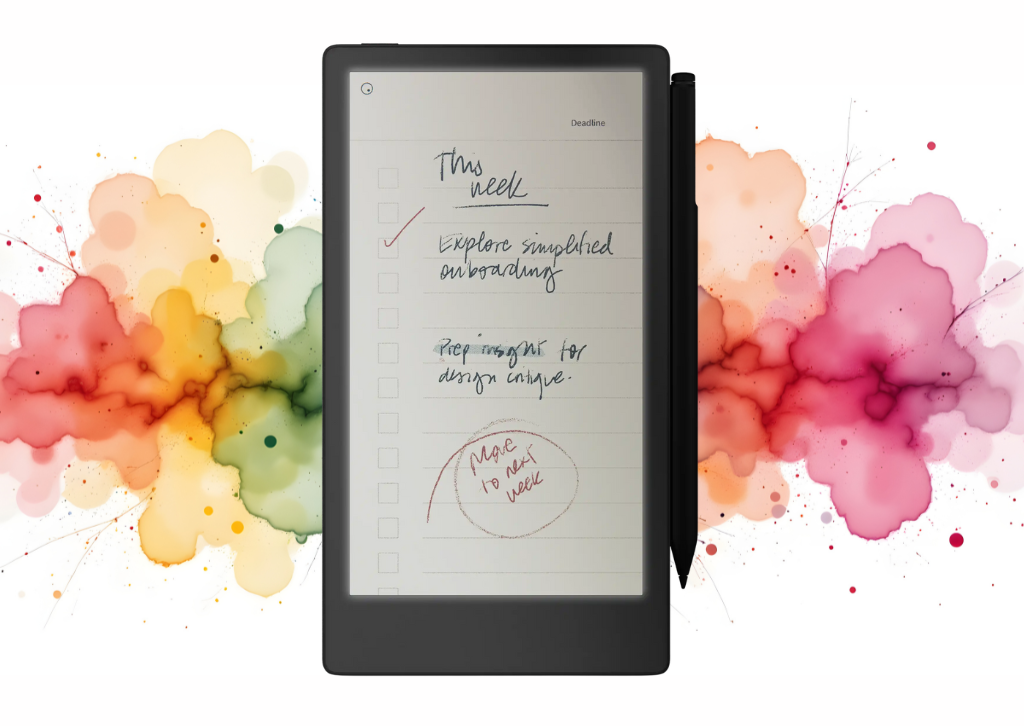
eMarkable Paper Pro
The digital world is awash with distractions, but for professionals seeking a focused, paper-like experience, the new reMarkable Paper Pro Move is poised to change the game. This portable paper tablet, a successor to its acclaimed predecessors, is designed specifically for face-to-face meetings and dynamic, on-the-go work. It promises the clarity of thought that comes from putting pen to paper, but with the added convenience and power of digital organization.
The most notable upgrade is the introduction of a 7.3″ Canvas Color display. This is a significant leap for the E Ink technology, offering a more vibrant and versatile experience for reviewing documents and visualizing ideas, without sacrificing the signature eye-friendly, low-glare feel. Paired with the new Marker stylus, which magnetically attaches to the side of the device, the Paper Pro Move provides a writing experience that feels remarkably true to life.
A standout new feature is the built-in reading light with adjustable brightness, a welcome addition for professionals working in various lighting conditions. Unlike traditional backlights, this low-glare light is designed not to emit harmful blue light, ensuring a comfortable experience for extended use. The battery life remains impressive, offering up to two weeks on a single charge, a critical feature for anyone who works away from a desk.
The Paper Pro Move’s focus on a distraction-free environment remains at its core. It’s free from the beeping, buzzing, and endless notifications of a typical tablet. Instead, it offers a refined ecosystem of folders, tags, and powerful search functionality to help you easily organize and find your notes and documents. This is further enhanced with the optional Connect subscription, which offers unlimited cloud storage, device protection, and the ability to convert your handwritten notes to typed text seamlessly.
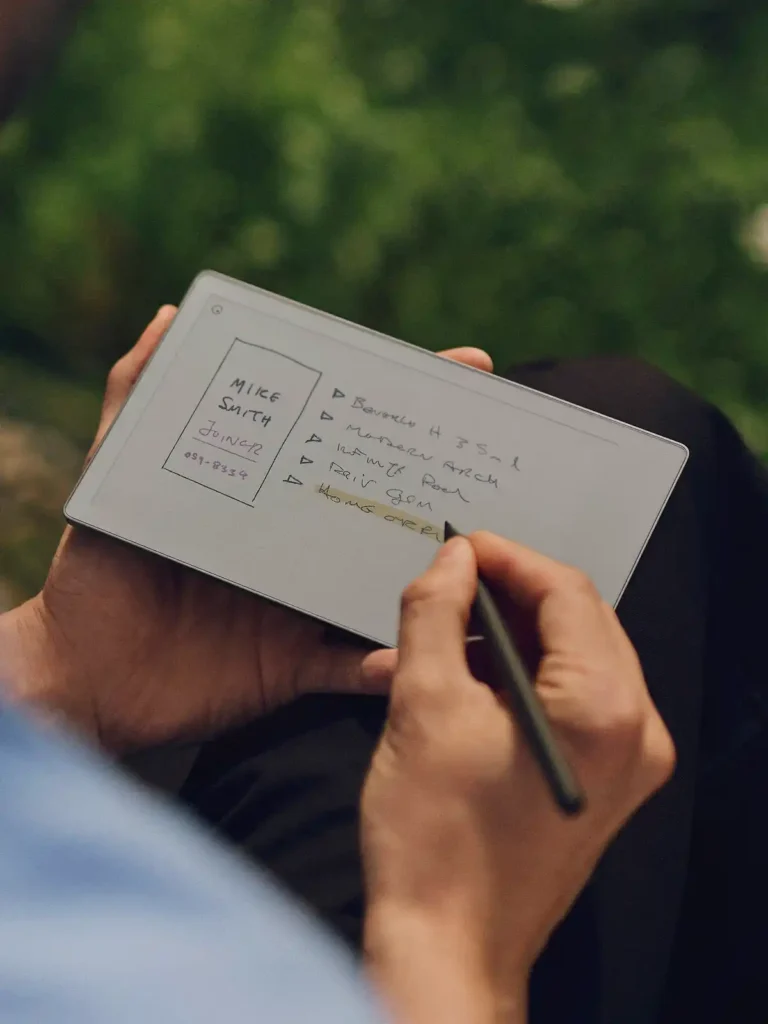
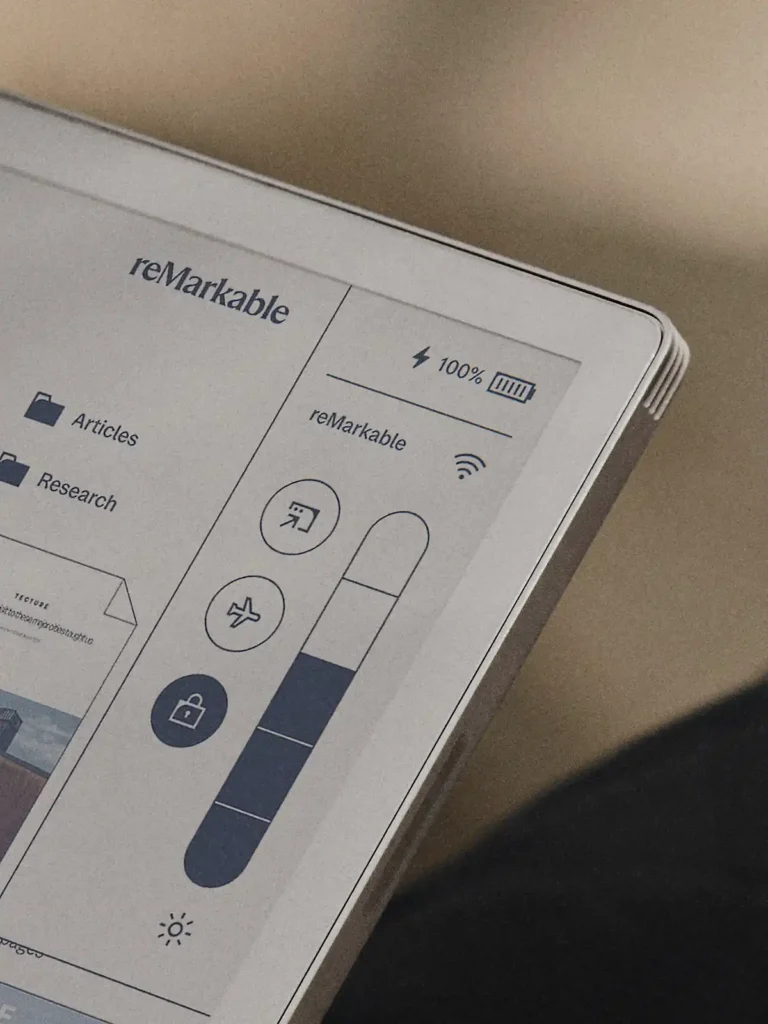
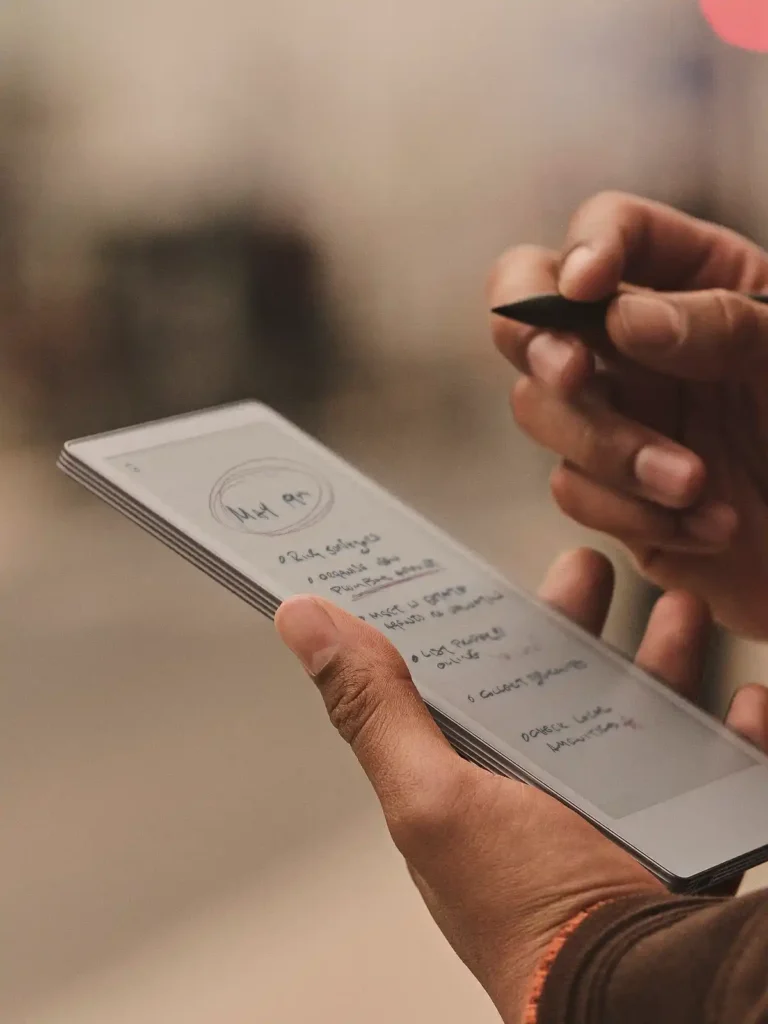
Pros and Cons of the ReMarkable Paper Pro Move
| Pros | Cons |
| New Canvas Color Display: Offers the familiar paper-like feel with the added benefit of color. | Connect Subscription: Necessary for unlimited cloud storage, device protection, and some advanced features like handwriting conversion. |
| Distraction-Free Environment: No notifications, social media, or web browsing to pull your focus. | Limited App Ecosystem: Primarily focused on note-taking, reading, and sketching. Not a multi-purpose tablet. |
| Exceptional Writing Experience: Mimics pen on paper with remarkable accuracy, reducing digital eye strain. | Price Point: Can be a significant investment compared to standard tablets. |
| Built-in Reading Light: Adjustable, low-glare light for use in any environment. | Learning Curve: While intuitive, some users might take time to adjust to the E Ink experience and its functionalities. |
| Long Battery Life: Weeks of usage on a single charge, perfect for travel. | Limited Browser Functionality: Basic web browser primarily for connecting to cloud services, not general browsing. |
| Lightweight and Portable: Easy to carry anywhere without adding significant bulk. | Relies on Cloud Storage: Without a Connect subscription, only the files used in the last 50 days are stored in the cloud. |
Competitor Comparison: ReMarkable Paper Pro Move vs. The Field
| Feature/Device | ReMarkable Paper Pro Move | iPad (Basic Model) | Onyx Boox Note Air 2 Plus | Kindle Scribe |
| Primary Use | Focused Note-taking, Reading, Sketching | General Purpose, Media Consumption, Apps | Note-taking, Reading, Android Apps | Reading, Basic Note-taking |
| Display Type | E Ink (Color) | LCD (Color) | E Ink (Monochrome) | E Ink (Monochrome) |
| Writing Experience | Excellent (Paper-like) | Good (Glassy) | Excellent (Paper-like) | Good (Slightly less friction) |
| Distraction Level | Very Low | Very High | Low (Can be customized) | Low |
| Battery Life | Weeks | 10-12 Hours | Days | Weeks |
| App Ecosystem | Limited, Focused | Vast (App Store) | Moderate (Android Apps) | Limited (Kindle Store) |
| Portability | Excellent (Lightweight) | Good (Slightly heavier) | Excellent | Excellent |
| Price | Premium | Mid-range | Premium | Mid-range |
For more detailed information, you can visit the official product page here: https://remarkable.com/products/remarkable-paper/pro-move.
Q&A about the ReMarkable Paper Pro Move
Q1: What exactly is the ReMarkable Paper Pro Move, and how is it different from a regular tablet? A1: The ReMarkable Paper Pro Move is a specialized digital writing tablet designed to replicate the experience of writing on paper. Unlike a regular tablet (like an iPad), it uses an E Ink display, which is glare-free and easy on the eyes, making it ideal for extended reading and writing. It’s also intentionally designed to be distraction-free, lacking notifications, a full web browser, and most apps found on traditional tablets. Its primary focus is on note-taking, sketching, and document annotation, now with a new color display.
Q2: Can I use the ReMarkable Paper Pro Move to read books and PDFs? A2: Absolutely! The E Ink display is perfect for reading. You can import PDFs, EPUBs, and other document types to read and annotate them directly on the device. It’s especially useful for marking up professional documents or academic papers.
Q3: Is the writing experience truly like paper, or is that just marketing hype? A3: The writing experience is remarkably close to paper. ReMarkable uses a textured display surface that provides a slight friction, combined with a stylus (Marker Pro) that has a responsive tip. This combination creates a tactile and auditory sensation very similar to pen on paper, making it one of the best digital writing experiences available.
Q4: How does the battery life compare to other devices? A4: The ReMarkable Paper Pro Move boasts exceptional battery life, often lasting up to two weeks on a single charge with typical usage. This is a significant advantage over traditional tablets and smartphones, which usually require daily charging.
Q5: Can I sync my notes and documents with other devices? A5: Yes, the ReMarkable Paper Pro Move offers cloud synchronization. With a Connect subscription, your notes, documents, and sketches are automatically synced to the ReMarkable cloud, allowing you to access them from your computer, phone, or other ReMarkable devices through their dedicated apps. Without the subscription, only files used and synced in the last 50 days are stored in the cloud.
Q6: Does it have a backlight for reading in the dark? A6: Yes, the ReMarkable Paper Pro Move features a built-in reading light with adjustable brightness. It is designed to be low-glare, eye-friendly, and to not emit harmful blue light, ensuring a comfortable reading and writing experience in any environment.
Q7: Is there a web browser or email client on the ReMarkable Paper Pro Move? A7: While there’s a very basic web browser primarily for connecting to cloud services or logging into certain portals, it’s not designed for general web browsing. There is no dedicated email client; the device is intentionally designed to minimize distractions and focus on writing and reading.
Q8: What kind of files can I import and export? A8: You can typically import PDF and EPUB files for reading and annotation. For export, you can convert your notes and sketches into PDF, SVG (scalable vector graphics), or PNG image files. With a Connect subscription, you can also convert your handwritten notes to typed text.

If you want more great tablet reviews, click the link to read them all.
Tablets
iPadOS 26 Public Beta: A Step Forward, But Still Not a Mac Replacement

When will Apple make the iPad we all want?
As a long-time user of Apple’s ecosystem, I’m always eager to dive into new software releases, and the iPadOS 26 public beta is no exception. Having spent a week with it on my iPad Pro 13-inch, I can confidently say it’s a monumental leap from previous iPadOS versions. The “Liquid Glass” design language brings a beautiful, fluid aesthetic, and the enhanced multitasking features with a new windowing system truly push the iPad closer to a desktop-like experience.
The ability to fluidly resize app windows, place them exactly where I want, and manage multiple applications simultaneously is a game-changer for many users. The addition of a Mac-like Preview app for PDF annotation and the improved Files app with features like colored folders and a more intuitive layout are welcome additions that undeniably boost productivity. For quick, simple tasks like checking email, managing my calendar, or even light document editing while multitasking with other apps, iPadOS 26 shines. It feels more capable and versatile than ever before.
However, despite these significant advancements, after a week of intensive use, I’m still firmly in the camp that iPadOS 26 is in no way a replacement for macOS. My workflow on my MacBook is almost automatic – I don’t think about how to do something, I just do it. Simple actions like dragging a file directly to the desktop or seamlessly saving a document to a specific, easily accessible location are still a struggle on iPadOS. While the file system has improved, it lacks the intuitive fluidity and directness of Finder on a MacBook.
The display, too, presents a challenge for my specific workflow. I’m using the iPad Pro 13-inch, and its almost square 4:3 aspect ratio, while great for some content consumption, simply doesn’t work for my professional tasks. I find myself constantly wishing for more horizontal screen real estate. This is where devices like the Samsung Galaxy Tab S10 Ultra, with its wider display and the desktop-like experience offered by Samsung DeX, truly stand out as a better option for power users seeking a more traditional computing layout in a tablet form factor.
I understand that this is just the beginning for iPadOS 26, and Apple will continue to refine it. But it begs the question: why can’t Apple give us what many power users truly desire? A MacBook with a detachable display that functions as a tablet running a tabular version of macOS. Imagine the seamless transition from a full desktop environment to a touch-first tablet, all powered by the same robust operating system. This would truly bridge the gap between portability and professional capability, offering the best of both worlds without the inherent compromises that currently exist between iPadOS and macOS.
iPadOS 26 is undoubtedly a significant step forward for the iPad, making it a more powerful and versatile device than ever before. But for those of us who demand the full, uncompromised functionality of a desktop operating system in a portable form, the wait for a truly converged Apple device continues.
-

 Photography3 months ago
Photography3 months agoSony FE 16mm f/1.8 G Review: The Ultra-Wide Prime for the Modern Creator
-

 Computers3 months ago
Computers3 months agoAsus ProArt Display 6K PA32QCV Review: A Visual Feast for Professionals
-

 Tablets5 months ago
Tablets5 months agoClash of the Titans: 13″ iPad Pro M4 vs. Samsung Galaxy Tab S10 Ultra – Which Premium Tablet Reigns Supreme?
-

 Home Tech3 months ago
Home Tech3 months agoThe Guardian of Your Threshold: An In-Depth Review of the Google Nest Doorbell
-

 Computers4 months ago
Computers4 months agoASUS Zenbook Duo: A Pretty Awesome Dual-Screen Laptop
-

 Photography4 months ago
Photography4 months agoAdobe’s “Project Indigo” is the iPhone Camera App We’ve Been Waiting For, and It’s Awesome
-

 Photography3 months ago
Photography3 months agoDJI Osmo 360 go: The Next Generation of Immersive Storytelling?
-

 Health Tech3 months ago
Health Tech3 months agoLumen Metabolism Tracker: A Deep Dive into Your Metabolic Health
-

 Computers4 months ago
Computers4 months agoApple Mac Studio Review: A Desktop Powerhouse Redefined
-

 Home Tech3 months ago
Home Tech3 months agoRevolution R180 Connect Plus Smart Toaster: More Than Just Toast?
-

 Computers4 months ago
Computers4 months agoSamsung 15.6” Galaxy Book5 360 Copilot AI Laptop: A Deep Dive into the Future of Productivity
-

 Buying Guides4 months ago
Buying Guides4 months agoThe Ultimate Workout Soundtrack: The Best Wireless Headphones for Your Fitness Journey