Apps
7 Hidden Gmail Features Everyone Should Know

Gmail is a ubiquitous tool for communication, but beneath its familiar interface lies a treasure trove of powerful features that many users never discover. These hidden gems can transform the way you manage your inbox, boost your productivity, and enhance your email security. Whether you’re a casual user or a seasoned pro, unlocking these functionalities can help you get the most out of your Gmail experience.
Here are 7 hidden Gmail features that everyone should know:
1. Schedule Send: Master Your Timing
Ever need to send an email at a specific time but know you won’t be at your computer? With Gmail’s “Schedule Send” feature, you can compose your emails in advance and choose the exact date and time they should be delivered. This is perfect for corresponding with people in different time zones, sending birthday wishes right on the dot, or ensuring your message arrives at the top of someone’s inbox in the morning.
How to use it:
- After composing your email, instead of clicking the blue “Send” button, click the small dropdown arrow next to it.
- Select “Schedule send.”
- A pop-up window will appear with suggested times, or you can choose a custom date and time.
- Once scheduled, the email will be stored in a “Scheduled” folder and will be sent automatically at the designated time.
2. Confidential Mode: Secure Your Sensitive Information
In an age of heightened privacy concerns, Gmail’s “Confidential Mode” offers a way to send more secure emails. When enabled, it allows you to set an expiration date for your message, after which it will no longer be viewable by the recipient. You can also revoke access at any time. Furthermore, recipients are blocked from forwarding, copying, printing, or downloading the email content and any attachments. For an extra layer of security, you can even require a passcode sent via SMS to the recipient’s phone.
How to use it:
- Click the “Compose” button.
- At the bottom of the compose window, look for the icon of a lock and a clock and click it to toggle on Confidential Mode.
- Set the expiration date and choose whether to require an SMS passcode.
- Compose your email and send it.
3. Templates (formerly Canned Responses): Save Time on Repetitive Emails
If you find yourself typing the same email over and over again, Gmail’s “Templates” feature is a game-changer. It allows you to save pre-written email responses that you can insert into new messages with just a couple of clicks. This is incredibly useful for frequently asked questions, sending out standard information, or any other repetitive communication.
How to use it:
- Go to “Settings” > “See all settings” > “Advanced.”
- Enable the “Templates” option and click “Save Changes.”
- Compose a new email with the text you want to save as a template.
- Click the three-dot menu in the compose window, go to “Templates,” and select “Save draft as a template.”
4. Offline Mode: Work Without an Internet Connection
Gmail’s “Offline Mode” is a lifesaver for those who need to access their email while traveling or in areas with unreliable internet. When enabled, it syncs your recent emails to your computer, allowing you to read, search, and even compose new messages without an internet connection. Once you’re back online, any emails you wrote will be sent automatically.
How to use it:
- Go to “Settings” > “See all settings.”
- Click on the “Offline” tab.
- Check the box for “Enable offline mail.”
- You can then choose how many days of emails you want to sync.
5. Advanced Search Operators: Find Anything in Your Inbox
Don’t waste time scrolling through endless pages of emails. Gmail’s advanced search operators allow you to pinpoint the exact message you’re looking for with incredible precision. You can search by sender, recipient, subject, keywords within the message, date ranges, and much more.
Examples of useful operators:
from:[sender's name or email]to:[recipient's name or email]subject:[keyword]- after:YYYY/MM/DD and before:YYYY/MM/DD
has:attachmentsize:[number in bytes]
You can even combine operators for highly specific searches.
6. Nudges: Never Forget to Follow Up
“Nudges” is a subtle but incredibly helpful AI-powered feature that reminds you to follow up on emails you may have forgotten about. If you’ve sent an email and haven’t received a reply after a few days, Gmail will bring it back to the top of your inbox with a suggestion to follow up. It can also remind you of emails you’ve received that you haven’t responded to.
How to enable it:
- Go to “Settings” > “See all settings.”
- Under the “General” tab, scroll down to the “Nudges” section.
- You can choose to enable nudges for “Suggest emails to reply to” and “Suggest emails to follow up on.”
7. Keyboard Shortcuts: Navigate Gmail at Lightning Speed
For the ultimate productivity boost, mastering Gmail’s keyboard shortcuts is a must. These shortcuts allow you to perform common actions like composing, replying, archiving, and deleting emails without ever taking your hands off the keyboard.
How to enable and use them:
- Go to “Settings” > “See all settings.”
- Under the “General” tab, scroll down to “Keyboard shortcuts” and turn them on.
- Once enabled, you can view a full list of shortcuts by pressing
?while in Gmail.
Some essential shortcuts to get you started:
- c: Compose a new message
- r: Reply
- a: Reply all
- f: Forward
- e: Archive
- #: Delete
- / (slash): Move your cursor to the search bar
By taking the time to learn and implement these hidden Gmail features, you can streamline your workflow, save valuable time, and become a more efficient and powerful email user.

Apps
Evernote v11: The Comeback Story Powered by AI
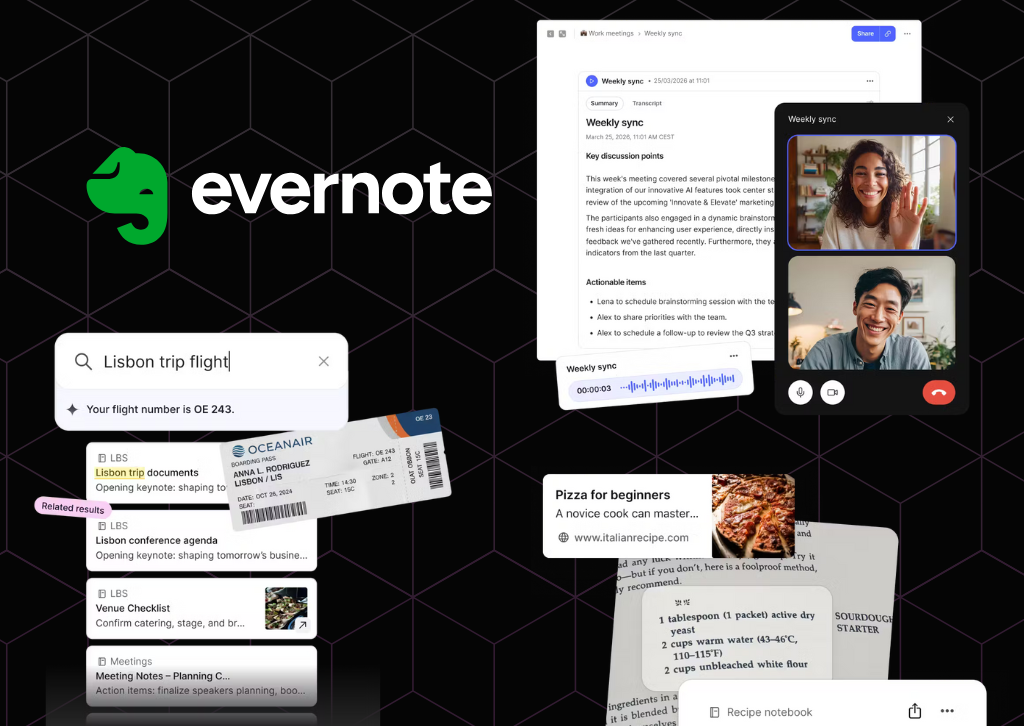
The note-taking pioneer reinvents itself with OpenAI partnership and long-awaited features
Evernote, the once-dominant note-taking app that seemed to fade into obscurity, is making a bold play for relevance with its most significant update in five years. Version 11, released today, represents a dramatic shift in strategy as the company goes all-in on artificial intelligence, partnering with OpenAI to transform how users interact with their notes.
The timing of this comeback attempt is notable for anyone who’s written off Evernote in recent years. The company has been quietly rebuilding since Milan-based developer Bending Spoons acquired the struggling app in 2022 and subsequently relocated operations to Europe after significant layoffs. Now, with over 200 improvements and a major version release, Evernote is ready to reclaim its place in the productivity conversation.
AI Assistant: ChatGPT Inside Your Notes
The centerpiece of version 11 is AI Assistant, developed in collaboration with OpenAI. This isn’t just another chatbot bolted onto an existing app—it’s a deeply integrated tool that fundamentally changes how users can work with their accumulated knowledge.
AI Assistant goes beyond simple search functionality. Users can ask questions about their notes in natural language, generate new content, and interact conversationally with their entire note library. During a demonstration, Evernote’s product lead Federico Simionato showed how AI Assistant could add specific details like flight numbers to travel notes, suggesting a future where the tool becomes a true digital assistant rather than just a search interface.
The implementation comes with important privacy safeguards. Users maintain granular control over which content AI Assistant can access, and Bending Spoons’ agreement with OpenAI explicitly prevents user data from being used to train models. Any information sent for processing is only retained for the duration needed to complete the request.
Interestingly, Bending Spoons is taking a more aggressive approach with AI Assistant than with previous AI features. The tool will be enabled by default for all paid users, a decision informed by earlier missteps. When the company released AI Search in 2023, they buried the activation deep in settings out of privacy concerns. Users found this approach too cumbersome, and with AI tools becoming mainstream, Evernote decided to make AI Assistant immediately accessible.
Semantic Search: A Decade in the Making
Perhaps even more significant than AI Assistant is the introduction of Semantic Search—a feature longtime Evernote users have requested for over a decade. Traditional keyword search requires users to remember exact words or phrases from their notes. Semantic Search understands context and meaning instead.
The practical implications are substantial. Type “Barcelona trip” into the search bar, and Evernote might surface notes about a journey to Girona, recognizing the geographical and contextual relationship even though Barcelona isn’t mentioned in the document. This contextual understanding transforms Evernote from a digital filing cabinet into something closer to a second brain that actually understands what you’re looking for.
According to Simionato, Semantic Search tops the list of most-requested features from the Evernote community. Its arrival in version 11 suggests Bending Spoons is listening to longtime users while simultaneously courting new ones with AI-powered capabilities.
Enhanced Transcription and Recording
Building on the AI Transcribe feature introduced in 2024, version 11 expands Evernote’s audio capabilities significantly. The app can now record and automatically transcribe both in-person meetings and online conversations, then generate summaries of what was discussed. The feature supports every language currently available in Evernote, making it useful for international teams and multilingual users.
Earlier this year, Evernote increased the file size limit for AI transcription to 100MB, accommodating hour-long meetings or lectures. The transcription engine uses advanced speech recognition designed to handle various accents and background noise, though optimal results still require relatively clear audio.
The Road Ahead
All new AI features will roll out first to desktop and web versions this month, with mobile support following later. Currently, these capabilities are exclusive to paid subscribers, though Bending Spoons plans to offer free users a trial period in the coming months.
There’s a caveat worth noting: price increases are on the horizon. Simionato acknowledged that the company will adjust pricing soon, partly because the gap between Personal and Professional tier offerings has narrowed considerably.
For Evernote, version 11 represents more than just a feature update—it’s an argument that the app deserves another look. Simionato’s hope is simple: that people will give Evernote a try and discover it’s no longer the slow, unreliable application many remember.
Whether this AI-powered transformation can truly resurrect Evernote’s fortunes remains to be seen. The productivity app landscape has grown crowded with formidable competitors like Notion, Obsidian, and Roam Research. But with OpenAI’s technology under the hood and long-requested features finally arriving, Evernote at least has a compelling story to tell.
The question now is whether anyone’s still listening.

TheTechReview.net is the best place for all your App reviews
Apps
What is Cloud Computing? A Beginner’s Guide
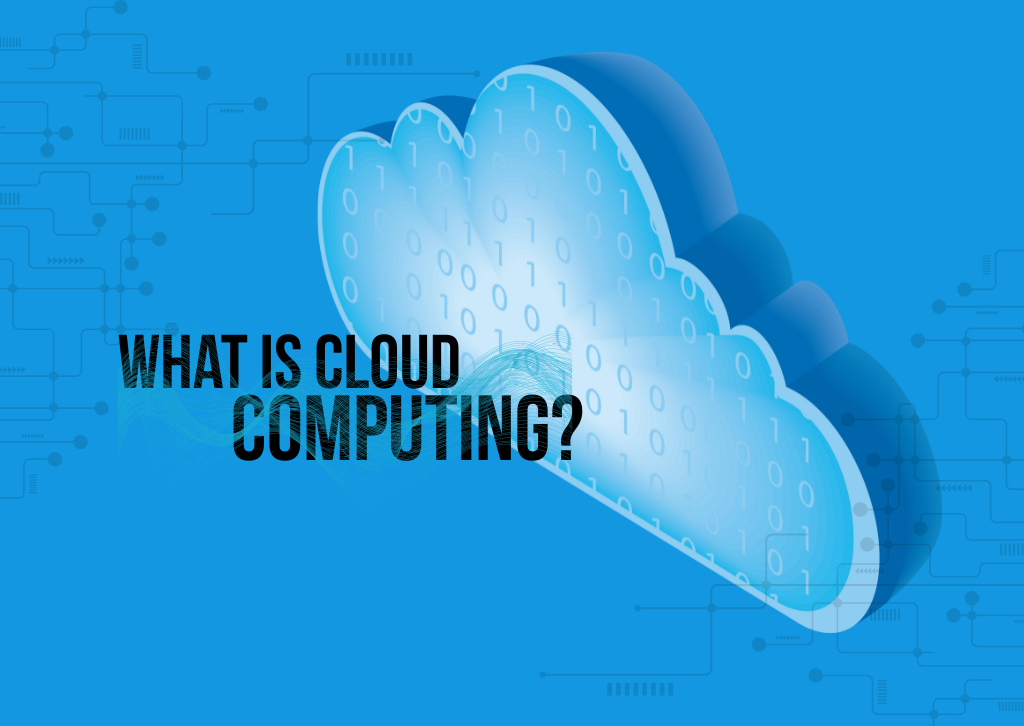
If you’ve ever checked your email on your phone, streamed a movie on Netflix, or stored photos online, congratulations—you’ve already used cloud computing! But what exactly is “the cloud,” and why does everyone keep talking about it?
Understanding the Cloud: It’s Simpler Than You Think
Despite its mysterious name, cloud computing is actually relatively straightforward. Think of it this way: instead of storing all your files, photos, and programs on your personal computer or phone, you store them on powerful computers located elsewhere—often in large data centers around the world. You access these files and programs through the Internet whenever you need them.
Imagine your home filing cabinet versus a safety deposit box at a bank. Your filing cabinet is like your computer’s hard drive—everything is right there at home, but you could lose everything if something happens to your house. A safety deposit box is like the cloud—your important documents are stored securely in a professional facility, and you can access them whenever you need to, from any bank branch.
Real-World Examples You Use Every Day
Cloud computing isn’t just for tech companies. Here are some services you might already be using:
Email Services: Gmail, Outlook, and Yahoo Mail store your emails on their servers, not on your device. Because they’re all stored in the cloud, you can check your email from any computer, tablet, or phone.
Storage Services: Google Drive, Dropbox, and iCloud let you save documents, photos, and videos online. Delete an image from your phone by accident? You can get it back if it’s backed up to iCloud or Google Photos.
Streaming Platforms: Netflix, Spotify, and YouTube don’t download entire movies or songs to your device. They stream content from their cloud servers, saving space on your devices.
Social Media: Facebook, Instagram, and TikTok store billions of photos and videos in the cloud, allowing you to access your posts from any device.
Office Software: Microsoft 365 and Google Workspace let you create documents, spreadsheets, and presentations online without installing software on your computer.
The Benefits: Why People Love the Cloud
Access Your Stuff Anywhere: Whether you’re at home, at work, or on vacation, you can access your files from any device with an internet connection. No more emailing files to yourself or carrying around USB drives.
Automatic Backups: Most cloud services automatically back up your data. If your phone falls in a pool or your laptop crashes, your photos, documents, and files are safe in the cloud.
Save Storage Space: Instead of filling up your device’s storage with thousands of photos and large files, you can store them in the cloud and free up space for the things you need right now.
Easy Sharing: Want to share vacation photos with family or collaborate on a work document? Cloud services make it simple to share files with others, even if they’re across the country.
Cost-Effective: Many cloud services offer free basic plans, and paid plans are often cheaper than buying and maintaining your own equipment. You only pay for what you use.
Automatic Updates: Cloud-based software updates itself automatically. No more annoying update notifications or worrying about whether you have the latest version.
How to Access the Cloud
Getting started with cloud computing is easier than you might think. Here’s how most people access it:
Through Your Web Browser: Simply visit a website like gmail.com or drive.google.com, log in, and you’re using the cloud. No special software required.
Mobile Apps: Download apps like Dropbox, Google Photos, or Microsoft OneDrive to your phone or tablet. These apps connect directly to your cloud storage.
Built-In Features: Your smartphone likely already uses cloud services. iPhones come with iCloud, and Android phones use Google’s cloud services. These often work automatically in the background.
Desktop Applications: Some cloud services offer programs you can install on your computer (like the Dropbox folder on your desktop) that make accessing your cloud files feel just like using folders on your computer.
To get started, simply create a free account with any major cloud service provider, and you’ll typically get several gigabytes of storage at no cost.
Frequently Asked Questions
Q. Is the cloud really just someone else’s computer?
A. Yes, essentially! “The cloud” is a network of powerful computers (called servers) housed in data centers. These computers are designed to store data and run programs that you can access over the internet.
Q. Is my data safe in the cloud?
A. Cloud providers invest heavily in security, often more than individuals can afford for personal devices. They use encryption, multiple backups, and professional security teams. However, you should still use strong passwords and enable two-factor authentication for additional protection.
Q. Do I need internet to access my cloud files?
A. Generally, yes. However, many cloud services allow you to download files or mark them as “available offline” so you can access them without an internet connection. Any changes you make will sync once you’re back online.
Q. What happens if the cloud company goes out of business?
A. Reputable cloud providers give you ways to download your data. It’s always a good idea to keep important files backed up in multiple places—following the “don’t put all your eggs in one basket” principle.
Q. How much does cloud storage cost?
A. Many services offer free plans with basic storage (often 5-15 GB). If you need more space, paid plans typically start around five to ten dollars per month for 100 GB to 1 TB of storage.
Q. Can I use multiple cloud services?
A. Absolutely! Many people use Google Drive for documents, iCloud for photos, and Dropbox for work files. You can mix and match based on your needs.
Q. Is the cloud environmentally friendly?
A. Large cloud providers often use their resources more efficiently than individuals running personal computers 24/7. Many are also investing in renewable energy for their data centers, making the cloud increasingly eco-friendly.
The Bottom Line: Cloud computing has revolutionized how we store information and use technology. It’s convenient, accessible, and increasingly affordable. Whether you’re backing up precious family photos or collaborating on a project with colleagues across the globe, the cloud makes modern digital life easier and more connected. And the best part? You’re probably already using it without even thinking about it

Apps
What is Vibe Coding? A New Era in Software Development

Vibe Coding
Coined by AI researcher Andrej Karpathy, vibe coding is an emerging software development practice that uses artificial intelligence (AI) to generate functional code from natural language prompts. Instead of meticulously writing code line-by-line, a developer’s primary role shifts to guiding an AI assistant to generate, refine, and debug an application through a conversational process. The core idea is to focus on the desired outcome and let the AI handle the rote tasks of writing the code itself.
Who is it for?
Vibe coding is not just for professional developers. It’s designed to make app building more accessible to those with limited programming experience, enabling even non-coders to create functional software. For professional developers, it acts as a powerful collaborator or “pair programmer,” accelerating development by automating boilerplate and routine coding tasks. This allows experienced developers to focus on higher-level system design, architecture, and code quality.
What can you do with it?
The applications of vibe coding are vast, especially for rapid ideation and prototyping. It’s well-suited for:
- Prototyping and MVPs (Minimum Viable Products): Quickly create a functional prototype to test an idea without spending a lot of time on manual coding.
- Side Projects: Build small, personal tools or applications for specific needs.
- Data Scripts and Automation: Automate repetitive tasks or create small data processing scripts.
- UI/UX Mockups: Generate a visually functional user interface based on a description.
- Learning and Experimentation: Use AI tools to learn new programming languages or frameworks by asking them to explain the code they generate.
How to learn how to do it?
Learning vibe coding is less about mastering syntax and more about mastering communication with AI. Here are some key steps and best practices:
- Start with the right tools. Popular choices include GitHub Copilot, ChatGPT, Google Gemini, and platforms like Replit and Cursor.
- Be specific and break down complex tasks. The “garbage in, garbage out” principle applies. Instead of asking the AI to “build a social media app,” start with a specific, manageable task, like “create a Python function that reads a CSV file.”
- Iterate and refine. The first output may not be perfect. The process is a continuous loop of describing, generating, testing, and refining the code. You guide the AI with feedback like, “That works, but add error handling for when the file is not found.”
- Always review and verify. Do not blindly trust the AI’s output. Review the code it generates to ensure accuracy, security, and quality. A developer’s ability to read and debug code becomes an even more critical skill.
Is there a future job for it
Vibe coding is not seen as a replacement for human developers, but rather as an amplifier. The future of jobs in this space is likely to involve a shift in roles:
- AI-First Developer: A developer who builds products primarily using modern AI-powered tools.
- Prompt Engineer: A specialist who designs clear and effective prompts to get the best possible output from AI systems.
- Oversight Lead: A professional who validates, debugs, and secures AI-generated codebases.
Vibe coding will likely continue to evolve and create new opportunities for those who adapt and learn to work effectively with AI tools.
Q&A
Q: Can a non-coder truly build a full application with vibe coding?
A: While vibe coding can enable a non-coder to create a functional prototype or a simple app, complex, production-level applications with robust features and security still require the expertise of a professional developer to review, fix, and maintain the codebase.
Q: Does vibe coding make learning traditional programming languages obsolete?
A: No. While vibe coding automates much of the manual coding, a fundamental understanding of programming concepts, data structures, and algorithms is still essential for guiding the AI, debugging, and ensuring the quality and security of the final product.
Q: What are the main downsides of vibe coding?
A: Vibe coding can lead to technical complexity, a lack of architectural structure, and code quality issues. Debugging can be challenging, as the code is dynamically generated. There are also potential security risks if the generated code is not properly vetted.

Want to know if that new app is worth the download? Our in-depth reviews have you covered. We’ve tested the latest software so you can make smarter decisions.
Explore our app and software reviews now to upgrade your digital life!
-

 Photography3 months ago
Photography3 months agoSony FE 16mm f/1.8 G Review: The Ultra-Wide Prime for the Modern Creator
-

 Computers3 months ago
Computers3 months agoAsus ProArt Display 6K PA32QCV Review: A Visual Feast for Professionals
-

 Tablets5 months ago
Tablets5 months agoClash of the Titans: 13″ iPad Pro M4 vs. Samsung Galaxy Tab S10 Ultra – Which Premium Tablet Reigns Supreme?
-

 Home Tech3 months ago
Home Tech3 months agoThe Guardian of Your Threshold: An In-Depth Review of the Google Nest Doorbell
-

 Computers4 months ago
Computers4 months agoASUS Zenbook Duo: A Pretty Awesome Dual-Screen Laptop
-

 Photography4 months ago
Photography4 months agoAdobe’s “Project Indigo” is the iPhone Camera App We’ve Been Waiting For, and It’s Awesome
-

 Photography3 months ago
Photography3 months agoDJI Osmo 360 go: The Next Generation of Immersive Storytelling?
-

 Health Tech3 months ago
Health Tech3 months agoLumen Metabolism Tracker: A Deep Dive into Your Metabolic Health
-

 Computers4 months ago
Computers4 months agoApple Mac Studio Review: A Desktop Powerhouse Redefined
-

 Home Tech3 months ago
Home Tech3 months agoRevolution R180 Connect Plus Smart Toaster: More Than Just Toast?
-

 Computers4 months ago
Computers4 months agoSamsung 15.6” Galaxy Book5 360 Copilot AI Laptop: A Deep Dive into the Future of Productivity
-

 Buying Guides4 months ago
Buying Guides4 months agoThe Ultimate Workout Soundtrack: The Best Wireless Headphones for Your Fitness Journey











