Computers
ASUS Zenbook Duo: A Pretty Awesome Dual-Screen Laptop

For the better part of three decades, the laptop form factor has remained stubbornly consistent: a screen on top, a keyboard and trackpad on the bottom. We’ve seen refinements in materials, thickness, and power, but the fundamental design has been a constant. ASUS, however, has been consistently asking, “What if it wasn’t?”
The Zenbook Duo isn’t a new name in the ASUS lineup, but the 2024 model feels like the definitive statement—the design they’ve been working towards all along. Gone is the half-sized second screen wedged above the keyboard. In its place are two full-size, 14-inch 3K OLED touchscreens, connected by a lay-flat hinge. Paired with a detachable, full-size Bluetooth keyboard, the Zenbook Duo is less a laptop with a second screen and more a portable, dual-monitor command center.
After spending some time with this ambitious piece of hardware, it’s clear this isn’t just a gimmick. It’s a bold glimpse into the future of mobile computing, but one that comes with a unique set of trade-offs.
The Main Event: Dual-Screen Magic & Modes of Use
The entire value proposition of the Zenbook Duo rests on its dual-display implementation, and it is genuinely impressive. Both screens are identical: brilliant 14-inch ASUS Lumina OLED panels with a sharp 2880×1800 resolution and a buttery-smooth 120Hz refresh rate. Colors are vibrant, blacks are perfect, and they’re bright enough for most environments.
The magic happens with the detachable keyboard and a sturdy, built-in kickstand. This combination unlocks several distinct modes:
- Traditional Laptop Mode: Place the magnetic keyboard over the bottom display, and it feels just like a regular high-end ultrabook. The keys have decent travel, and the trackpad is responsive. You’d hardly know what lies beneath.
- Dual-Screen Mode: This is the headline act. Pop off the keyboard, flip out the kickstand, and the two screens stack vertically. This instantly gives you a massive canvas that’s a dream for productivity. You can have your research on the bottom screen and your document on top; your code on the bottom and your app preview on top; your video timeline on the bottom and your playback on top. The possibilities are endless.
- Desktop Mode: Set the screens side-by-side (either vertically or horizontally) using the kickstand for a more traditional dual-monitor setup on the go.
- Sharing Mode: Lay the device completely flat and mirror the top screen, allowing you to easily present to someone sitting across from you.
ASUS’s ScreenXpert software does a good job of managing windows and virtual inputs. With the keyboard detached, you can summon a virtual keyboard and trackpad on the bottom screen, which works in a pinch but is no substitute for the real thing.
Under the Hood: Specs and Performance
Our review unit was specced to handle the demanding task of powering two high-resolution displays, and it didn’t disappoint in day-to-day use.
- CPU: Intel® Core™ Ultra 9 Processor 185H with an integrated NPU (Neural Processing Unit) for AI-accelerated tasks.
- Graphics: Intel® Arc™ Graphics (integrated).
- Displays: 2 x 14.0-inch, 3K (2880 x 1800) OLED 16:10 aspect ratio, 120Hz refresh rate, 500nits HDR peak brightness, 100% DCI-P3.
- RAM: 32GB LPDDR5x.
- Storage: 2TB PCIe® 4.0 NVMe™ M.2 SSD.
- Ports: 2 x Thunderbolt™ 4, 1 x USB 3.2 Gen 1 Type-A, 1 x HDMI® 2.1, 1 x 3.5mm Combo Audio Jack.
- Weight: 3.64 lbs (1.65 kg) with keyboard.
For productivity, coding, light photo editing, and content consumption, the Zenbook Duo is a beast. The Core Ultra 9 chews through tasks, and the 32GB of RAM ensures that even with a dozen apps spread across two screens, the system never feels sluggish.
However, the reliance on integrated Intel Arc graphics defines its limits. This is not a gaming laptop, nor is it designed for heavy-duty 3D rendering or 4K video editing. It can handle lighter creative workloads, but professionals who need raw GPU power will need to look elsewhere.
Impressions and Trade-Offs
Living with the Zenbook Duo is an exercise in appreciating its strengths while accepting its compromises. The sheer utility of having two full screens in a portable package cannot be overstated. It fundamentally changes your mobile workflow for the better. The build quality is fantastic, with a solid magnesium-aluminum chassis that feels premium and durable.
But there are trade-offs. The most significant is battery life. Powering two 3K OLED displays is a tall order for the 75Wh battery. In traditional laptop mode, you can expect a full day of use. But engage that second screen, and you’ll see your battery percentage drop significantly faster. You’ll want to keep your charger handy if you plan on working in dual-screen mode for extended periods.
The other compromise is the keyboard experience when detached. It’s a Bluetooth keyboard, meaning it has its own battery and needs to be charged (it charges automatically when placed on the laptop). It’s also very thin, which leads to a slightly hollow typing feel compared to the best integrated keyboards.
Who Is This For?
The ASUS Zenbook Duo is a near-perfect machine for a specific type of user:
- The Power Multitasker: Programmers, financial analysts, researchers, and writers who live with multiple windows and are constantly Alt-Tabbing will feel right at home. This is the ultimate mobile productivity machine.
- Mobile Creative Professionals: Photographers, social media managers, and light video editors who need screen real estate for timelines, reference material, or tool palettes will find it incredibly useful.
- Tech Enthusiasts: Anyone who loves cutting-edge technology and wants a device that is both a conversation starter and a genuinely functional piece of next-gen hardware.
Who Should Look Elsewhere?
Despite its brilliance, this design isn’t for everyone:
- The Road Warrior: If your primary concerns are maximum portability and all-day battery life away from a power outlet, the Duo’s weight and dual-screen battery drain are significant drawbacks.
- Hardcore Gamers & 3D Artists: The lack of a powerful discrete GPU is a non-starter for anyone whose work or play involves intensive graphics performance.
- The Budget-Conscious: This is a premium, flagship device with a price tag to match. The innovation costs a premium.
- The Minimalist: If you prefer a simple, no-fuss experience, the added complexity of managing two screens, a detachable keyboard, and different modes might be more trouble than it’s worth.
The Verdict
The 2024 ASUS Zenbook Duo feels like a watershed moment for laptop design. ASUS has successfully solved the engineering challenges to deliver a dual-screen experience that is not only functional but delightful to use. It delivers on the promise of a portable, all-in-one productivity powerhouse.
It forces a clear choice upon the buyer: are you willing to trade some battery life and accept a bit more bulk for an unparalleled boost in mobile productivity? For the right user, the answer is a resounding yes. The Zenbook Duo isn’t just a great dual-screen laptop; it’s a great laptop, period, and one that offers a tangible advantage that no traditional competitor can match.

Computers
The Innovation Deficit: How Apple Surrendered Its Revolutionary Edge to Bolder Competitors

For years, Apple didn’t just lead the tech industry—it reimagined it. The company that gave us the iPhone, MacBook Air, and iPad didn’t iterate on existing ideas; it created entirely new categories that fundamentally changed how we interact with technology. But somewhere between the passing of Steve Jobs and today’s quarterly earnings calls, Apple transformed from a company that thought different into one that thinks safe. While competitors push boundaries with foldable devices, AI-integrated hardware, and genuinely novel form factors, Apple has settled into a predictable rhythm of marginal upgrades wrapped in premium pricing.
The contrast has never been starker, and for longtime Apple enthusiasts, it’s becoming increasingly difficult to justify the brand loyalty that once seemed unshakeable.
The M-Chip Monotony: When Your Best Innovation Is What’s Inside

Apple’s transition to its own silicon marked a genuine technological achievement. The M-series chips deliver impressive performance and efficiency, representing years of engineering excellence. But here’s the problem: a faster processor doesn’t constitute innovation when the device housing it remains fundamentally unchanged.
Consider the recent iPad lineup refresh with the M5 chip. Yes, it’s more powerful. Yes, benchmarks will show impressive gains. But what problem does this solve for actual users? The previous generation was already overpowered for the software ecosystem Apple provides. iPadOS remains frustratingly limited, unable to take full advantage of the hardware capabilities underneath. It’s like installing a Formula 1 engine in a minivan and calling it revolutionary.

The same pattern repeats across the MacBook line. The latest MacBook Pro arrives with the M5 chip, but only in a 14-inch configuration at launch—a size that feels increasingly cramped for professional workflows in an era where screen real estate directly correlates to productivity. Many professionals and creative users want larger displays for video editing, design work, and multitasking. The industry has moved toward recognizing that serious work often demands serious screen space, yet Apple seems content to delay larger options, forcing users to wait or compromise.
This is the innovation strategy of a company playing it safe: take the same device, swap the chip, adjust the marketing materials, and ship it. There’s no reimagining of what these devices could be, no bold bets on new form factors, no willingness to take the risks that once defined Apple.
The Apple Watch: Treading Water in a Sea of Possibilities

When the Apple Watch launched in 2015, it promised to do for wearables what the iPhone did for smartphones. Nearly a decade later, it remains essentially the same rectangular screen strapped to your wrist, with incremental sensor additions and slightly refined cases.
Compare this to the innovation happening elsewhere in wearables. Companies are experimenting with circular displays, advanced health monitoring that goes beyond heart rate and blood oxygen, and integration with broader smart home ecosystems. Samsung’s Galaxy Watch line has pushed into new territory with rotating bezels, longer battery life, and more open app ecosystems. Google’s Pixel Watch brings together Fitbit’s health tracking heritage with deeper Android integration.
Meanwhile, Apple’s updates feel like ticking boxes on a spec sheet rather than solving real problems. A slightly faster processor. A minor redesign. Another health sensor that works only in limited circumstances. Where’s the innovation that makes you say “I need to upgrade”? Where’s the feature that fundamentally changes how we think about wearable technology?
The Apple Watch has become the perfect metaphor for modern Apple: competent, polished, expensive, and utterly predictable.
The Foldable Future Apple Refuses to Embrace
Perhaps nowhere is Apple’s innovation deficit more glaring than in its complete absence from the foldable device market. While competitors have spent years iterating, improving, and refining foldable technology, Apple watches from the sidelines, apparently content to let others define the future of mobile computing.
Huawei’s Mate X series has evolved through multiple generations, with devices like the Mate X5 and Mate XT Ultimate Design offering stunning displays that fold seamlessly, providing tablet-sized screens in phone-sized packages. These aren’t concept devices or expensive experiments—they’re increasingly mainstream products that millions of users have adopted.
Samsung’s Galaxy Z Fold and Z Flip lines have matured considerably, with the latest iterations featuring durable hinges, minimal creasing, and software optimized for multitasking across multiple screen configurations. The Galaxy Z Fold 7 represents the culmination of years of refinement, offering a genuinely versatile device that adapts to different use cases throughout the day.
Google has entered the space with the Pixel Fold, bringing its computational photography expertise and clean Android experience to a foldable form factor that feels thoughtfully designed rather than gimmicky.
These devices represent genuine innovation—the willingness to experiment with new form factors that might fundamentally change how we use technology. They’re not perfect, but they represent progress, evolution, and most importantly, courage.
Apple, meanwhile, releases rumors and patents about foldable devices while shipping yet another rectangular glass slab. The iPhone remains trapped in a design language established over a decade ago, with changes so incremental that cases from multiple generations often remain compatible. Where Samsung users can choose between traditional smartphones or devices that unfold into tablets, Apple users get to choose between three sizes of essentially the same phone.
The message is clear: Apple will wait until foldables are safe, proven, and commodified before entering the market. This is the opposite of the company that launched the iPhone when the entire industry thought smartphones needed keyboards.
Vision Pro: A Billion-Dollar Miscalculation
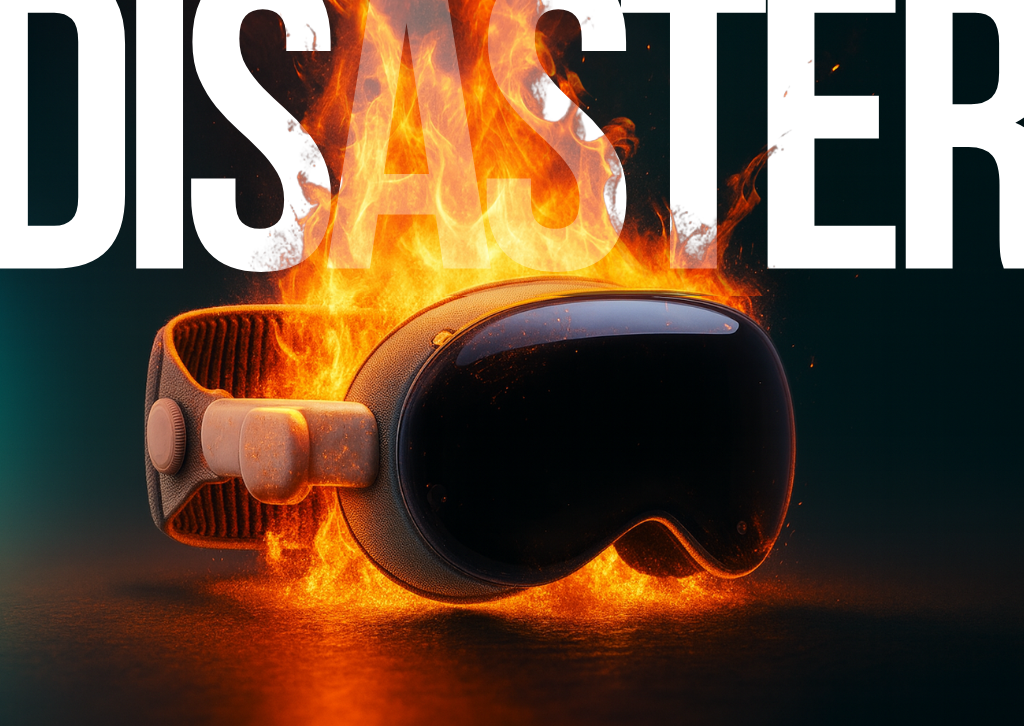
If Apple’s incremental updates demonstrate a lack of ambition, the Vision Pro represents ambition utterly disconnected from market reality. Priced at $3,499, Apple’s entry into mixed reality feels like a product designed by engineers who never asked whether anyone actually wanted it.
The Vision Pro is undeniably impressive from a technical standpoint. The display resolution is remarkable, the eye-tracking technology works well, and the industrial design maintains Apple’s premium aesthetic. But none of this addresses the fundamental question: what problem does this solve that justifies its existence?
Users sit alone, isolated by the headset, navigating interfaces that work better on traditional screens. The device is heavy, uncomfortable for extended use, and prohibitively expensive for all but the most devoted early adopters or professionals with specific use cases. The app ecosystem remains sparse, and the use cases that would justify the investment remain elusive.
Meanwhile, Meta took a completely different approach with Ray-Ban Meta smart glasses. Rather than trying to replace our devices with an isolated VR experience, Meta created glasses that augment reality while maintaining social connection and normal interactions. You can capture photos and videos from your perspective, take calls, listen to music, and access AI assistance—all while still engaging with the world around you. They look like normal glasses, cost a fraction of the Vision Pro’s price, and solve actual problems people have in their daily lives.
The contrast couldn’t be clearer. Apple swung for the fences with a product virtually no one needs at a price almost no one can afford. Meta created something genuinely useful, accessible, and integrated into normal life. Which approach sounds more like the revolutionary Apple of old?
The iPhone’s Incremental Infinity

Perhaps nothing exemplifies Apple’s innovation problem more than the iPhone’s evolution over the past decade. Each year brings a new model with marginal improvements presented as revolutionary breakthroughs. A slightly better camera system. A modestly faster processor. A minor design tweak. And that’s about it.
The iPhone 17 Pro cameras are excellent—among the best in the industry. But so were the cameras on the iPhone 16 Pro. And the 15 Pro before that. The improvements between generations have become so subtle that most users would struggle to identify which phone took which photo in a blind comparison.
Compare this to the innovation happening in the Android ecosystem. Samsung’s Galaxy S series integrates AI features that genuinely enhance the user experience, from real-time translation in phone calls to advanced photo editing capabilities. Google’s Pixel phones leverage computational photography to deliver stunning results from more modest hardware, demonstrating that innovation isn’t just about bigger sensors.
Foldable phones aside, competitors are experimenting with under-display cameras, advanced zoom capabilities, and AI integration that goes beyond simple filters. They’re taking risks, some of which fail, but failure is part of innovation.
Apple, meanwhile, has settled into a comfortable pattern: take last year’s phone, improve the camera slightly, bump the processor, maybe adjust the color options, and call it a new generation. This isn’t innovation; it’s iteration for the sake of maintaining a release cycle.
The Tim Cook Era: Operational Excellence Over Revolutionary Vision
It’s impossible to discuss Apple’s innovation challenges without addressing leadership. Tim Cook is an operations genius who transformed Apple into the most valuable company in the world. Under his leadership, Apple’s supply chain efficiency, profit margins, and market capitalization have reached unprecedented heights.
But operational excellence isn’t visionary leadership. Cook’s Apple is a company that perfects existing products rather than imagining new categories. It protects market share rather than creating new markets. It looks to China for manufacturing efficiency and market expansion rather than focusing on creating products so compelling that global demand becomes inevitable.
The emphasis on China is particularly noteworthy. While expanding into the world’s largest market makes obvious business sense, the focus sometimes feels disproportionate to innovation efforts. Resources and attention directed toward navigating Chinese regulations, manufacturing relationships, and market positioning might be better spent on breakthrough products that would sell themselves globally.
Steve Jobs’ Apple took massive risks. It killed successful products to make room for better ones. It entered markets where it had no presence with products that redefined categories. It was willing to be wrong, to fail, to learn, and to try again.
Tim Cook’s Apple calculates risk to six decimal places and proceeds only when success seems virtually guaranteed. This makes shareholders happy and keeps the stock price climbing, but it doesn’t change the world.
What Real Innovation Looks Like
To understand what Apple has lost, look at what competitors are achieving.
Meta is making massive bets on AI and mixed reality, creating products like the Quest headsets that democratize VR and smart glasses that integrate seamlessly into daily life. These aren’t guaranteed winners, but they represent genuine attempts to pioneer new categories.
Google continues to push boundaries with AI integration across its hardware ecosystem. The Pixel phones showcase what’s possible when software and hardware are designed together with AI as a foundational element, not an afterthought. Features like Magic Eraser, Best Take, and Audio Magic Eraser demonstrate innovation in user experience rather than just specifications.
Samsung’s foldable devices have evolved from curiosities to legitimate mainstream options, with each generation addressing previous limitations. The Galaxy Z Flip brings foldable technology to a more accessible price point, while the Z Fold caters to power users wanting maximum versatility. Samsung took risks, weathered criticism about early durability issues, and persevered to create genuinely innovative products.
Huawei, despite facing significant geopolitical challenges, continues to push technological boundaries. The Mate series showcases advanced camera systems, foldable displays, and integration with broader ecosystem devices. The company’s willingness to experiment with form factors like the tri-fold Mate XT demonstrates the kind of bold thinking that Apple once embodied.
These companies are making bets. They’re trying new things. Some will succeed, others will fail, but they’re all moving forward while Apple seems content to optimize yesterday’s ideas.
The Cost of Playing It Safe
Apple’s current strategy is financially successful—no one can argue with the numbers. But financial success and innovation aren’t the same thing, and the cost of prioritizing the former over the latter is starting to show.
The tech industry’s most exciting developments are happening without Apple’s involvement. Foldable devices, AI integration, mixed reality glasses, advanced camera systems that use computational photography rather than just bigger sensors—these innovations are coming from companies willing to risk failure in pursuit of breakthrough products.
Apple used to set the agenda. Other companies responded to what Apple created. Now, Apple responds to what others create, entering markets only after competitors have absorbed the risks and proven the concepts.
This might be a sustainable business strategy, but it’s not the Apple that changed the world. It’s not the company that had the courage to remove the floppy drive, the CD drive, and the headphone jack because it saw a better future. It’s not the company that bet everything on a touchscreen phone when the entire industry thought physical keyboards were essential.
What Apple Could Be
The frustration with Apple comes from knowing what the company is capable of achieving. Apple has the resources, talent, and ecosystem to create genuinely revolutionary products. The M-series chips prove it still has engineering excellence. The ecosystem integration shows it understands how devices should work together. The brand loyalty demonstrates users trust Apple to get things right.
Imagine an Apple that brought that excellence to foldable devices, creating the most refined, polished foldable phone on the market. Imagine Apple’s industrial design expertise applied to truly innovative wearables that go beyond the watch form factor. Imagine if Apple approached AI integration with the same thoughtfulness it once brought to touch interfaces.
These products might exist in Cupertino laboratories. The engineers probably have prototypes that would amaze us. But somewhere between the lab and the keynote stage, courage gives way to caution, and revolutionary becomes incremental.
The Path Forward
Apple doesn’t need to copy competitors, but it does need to remember what made it special. The company that changed personal computing, mobile phones, and tablets didn’t succeed by being careful. It succeeded by having vision, courage, and a willingness to risk failure in pursuit of breakthrough products.
The tools are there. The talent exists. The resources are unlimited. What’s missing is the hunger to create something that doesn’t exist yet, the willingness to be wrong, and the courage to bet big on bold ideas.
Until that changes, we’ll keep getting new iPads with faster chips, MacBooks in limited configurations, watches with incremental improvements, and phones that look identical to their predecessors. We’ll keep watching competitors pioneer new categories while Apple perfects last decade’s ideas.
The revolution won’t be televised at an Apple keynote anymore. It’s happening everywhere else, created by companies hungry enough to risk it all on an idea that might change everything.
For those of us who remember what Apple once was, that’s the most frustrating thing of all. We’re not angry because Apple is bad—we’re frustrated because it could be so much more than merely good. The gap between Apple’s potential and its current ambitions represents the greatest innovation failure of the decade: the choice not to innovate when innovation matters most.

The best tech-related articles and reviews are here at www.thetechreview.net
Computers
Apple Unveils the MacBook Pro 14″ with M5: The Next Leap in AI Performance

Breaking the Pattern: Apple Takes a New Approach to Mac Releases
In a departure from its recent strategy, Apple announced the new 14-inch MacBook Pro featuring its powerful M5 chip, marking a shift in how the company rolls out its professional laptop lineup. Unlike previous years when Apple launched its entire MacBook Pro range simultaneously, this time the company has led with the entry-level 14-inch MacBook Pro while the M5 Pro and M5 Max versions are reportedly still several months away.
The M5 Chip: Built for the AI Era
The star of the show is undoubtedly the M5 chip, which features a next-generation GPU with a Neural Accelerator in each core. This chip delivers up to 3.5x the AI performance and up to 1.6x faster graphics than the M4 generation. This represents a significant leap forward in Apple’s silicon journey, particularly for users of artificial intelligence applications.
The M5 chip features a 10-core CPU, 10-core GPU, and 16-core Neural Engine, offering up to 15% faster CPU performance and up to 45% faster graphics compared to the M4 chip. The enhanced GPU architecture is especially noteworthy, with over 4x peak GPU compute compared to M4, and over 6x peak GPU compute for AI performance compared to M1.
Memory bandwidth has also received a substantial boost, increasing from 120GB/s to 153GB/s, which accelerates everything from launching applications to running large language models directly on the device.
Real-World Performance Gains
In practical terms, the M5 MacBook Pro delivers up to 1.8x faster AI video-enhancing performance in Topaz Video, up to 1.7x faster 3D rendering in Blender, and up to 1.2x faster build performance during code compiling in Xcode. These improvements make the new MacBook Pro particularly attractive for creative professionals, developers, and anyone working with AI-driven workflows.
The storage system has also been upgraded, with faster SSD performance than the previous generation for tasks like importing RAW image files or exporting large videos.
What Stays the Same
Apple hasn’t reinvented the wheel with this release. The design remains unchanged from the 2021 MacBook Pro redesign, still available in Space Black and Silver finishes. The laptop maintains its phenomenal battery life of up to 24 hours, ensuring professionals can work untethered throughout the day.
Key features from the previous generation carry over, including the stunning Liquid Retina XDR display with an optional nano-texture option, the 12MP Center Stage camera, six-speaker sound system, and comprehensive port selection including SDXC card slot, HDMI, Thunderbolt, and 3.5mm headphone jack.
Pricing and Availability
The new 14-inch MacBook Pro with M5 starts at $1,599 for a configuration with 16GB of RAM and 512GB of storage, the same price as its predecessor. The base model can now be configured with up to 4TB of storage, whereas the previous model maxed out at 2TB, though the maximum unified RAM remains at 32GB.
Pre-orders are available today, with devices shipping and arriving in stores beginning Wednesday, October 22.
Looking Ahead
While the base M5 model launches now, professionals waiting for the more powerful variants will need to exercise patience. The M5 Pro and M5 Max models are expected to launch in early 2026, leaving the year-old M4 Pro and M4 Max MacBook Pros as the current high-end options.
This staggered release strategy suggests Apple may be adapting its approach to Mac launches, potentially to smooth out production schedules or maintain market presence throughout the year rather than concentrating releases into a single event.
The Bottom Line
The MacBook Pro 14″ with M5 represents an evolutionary rather than revolutionary update, but the improvements are meaningful, particularly for users working with AI applications. The substantial gains in AI performance, combined with faster graphics and improved memory bandwidth, make this an attractive upgrade for those on older MacBook Pros or anyone seeking a powerful, portable machine for professional work.
At the same starting price as its predecessor and with the same excellent design, the M5 MacBook Pro offers compelling value—even if those seeking the ultimate in performance will need to wait for the Pro and Max variants to arrive in 2026.
Computers
GravaStar Mercury K1 Pro: When Cyberpunk Aesthetics Meet Gaming Performance

The GravaStar Mercury K1 Pro is a keyboard that refuses to be ignored. From the moment you unbox it, this wireless mechanical gaming keyboard makes a bold statement with its distinctive sci-fi aesthetic that looks like it was pulled straight from a cyberpunk universe.
Design: Love It or Leave It
GravaStar has built its brand on unconventional design, and the Mercury K1 Pro is no exception. The keyboard features a striking futuristic shell with angular, almost alien-like contours and integrated RGB lighting that pulses through translucent sections. The space-age design includes textured accents and a unique form factor that definitely won’t appeal to everyone—but that’s precisely the point. If you want a keyboard that doubles as a conversation piece, this is it.
The build quality feels solid despite the adventurous aesthetics. The materials have a premium heft to them, though the unconventional shape does mean a slightly larger desk footprint than traditional keyboards.

Performance: Gaming Chops That Deliver
Beyond the eye-catching exterior, the K1 Pro delivers where it counts. The mechanical switches provide satisfying tactile feedback with good responsiveness for gaming. The wireless connectivity (supporting both 2.4GHz and Bluetooth) performs reliably with minimal latency—crucial for competitive gaming. Battery life is respectable, easily lasting through extended gaming sessions.
The hot-swappable switches are a welcome feature for enthusiasts who like to customize their typing experience, and the keyboard supports various switch types. RGB customization offers plenty of lighting effects to match the dramatic aesthetic.
The Verdict
Pros:
- Genuinely unique, standout design
- Solid wireless performance with low latency
- Hot-swappable switches
- Good build quality
Cons:
- Polarizing aesthetic won’t suit minimalist setups
- Premium price for what you get
- Larger footprint due to design elements
Bottom line: The GravaStar Mercury K1 Pro is for gamers who want their peripherals to make a statement. If you’re drawn to cyberpunk aesthetics and don’t mind paying a premium for distinctive design, this keyboard delivers both style and substance. However, if you prefer understated gear or prioritize pure value, there are more conventional options that offer similar performance at lower prices.
Rating: 7.5/10 – A solid gaming keyboard wrapped in an audacious shell that will either captivate or alienate you.

You’ve found the best place for all your computer and computer accessory reviews
-

 Photography3 months ago
Photography3 months agoSony FE 16mm f/1.8 G Review: The Ultra-Wide Prime for the Modern Creator
-

 Computers3 months ago
Computers3 months agoAsus ProArt Display 6K PA32QCV Review: A Visual Feast for Professionals
-

 Tablets5 months ago
Tablets5 months agoClash of the Titans: 13″ iPad Pro M4 vs. Samsung Galaxy Tab S10 Ultra – Which Premium Tablet Reigns Supreme?
-

 Home Tech3 months ago
Home Tech3 months agoThe Guardian of Your Threshold: An In-Depth Review of the Google Nest Doorbell
-

 Photography4 months ago
Photography4 months agoAdobe’s “Project Indigo” is the iPhone Camera App We’ve Been Waiting For, and It’s Awesome
-

 Health Tech3 months ago
Health Tech3 months agoLumen Metabolism Tracker: A Deep Dive into Your Metabolic Health
-

 Photography3 months ago
Photography3 months agoDJI Osmo 360 go: The Next Generation of Immersive Storytelling?
-

 Computers4 months ago
Computers4 months agoApple Mac Studio Review: A Desktop Powerhouse Redefined
-

 Home Tech3 months ago
Home Tech3 months agoRevolution R180 Connect Plus Smart Toaster: More Than Just Toast?
-

 Computers4 months ago
Computers4 months agoSamsung 15.6” Galaxy Book5 360 Copilot AI Laptop: A Deep Dive into the Future of Productivity
-

 Buying Guides4 months ago
Buying Guides4 months agoThe Ultimate Workout Soundtrack: The Best Wireless Headphones for Your Fitness Journey
-

 Photography4 months ago
Photography4 months agoCanon EOS 5D Mark II: A Timeless Workhorse for Discerning Photographers











